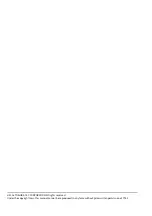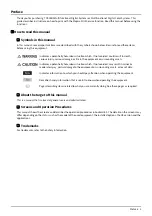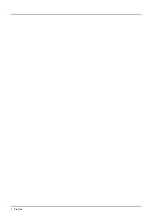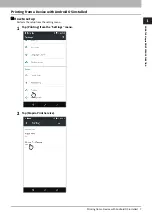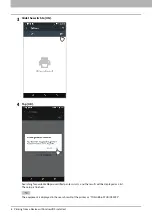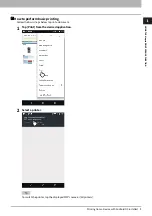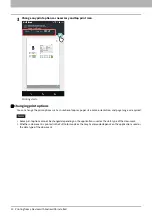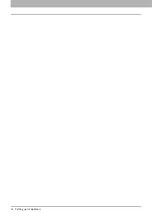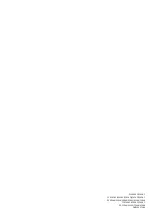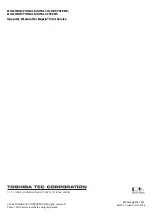Setting up in TopAccess 11
USING
T
H
E M
opria PRINT
SERVICE FUNCTIO
N
0.
Setting up in TopAccess
TopAccess allows you to configure the Mopria Print Service. If necessary, change the settings.
If you want to change the settings, you need to log into TopAccess as an administrator. For more information about
using TopAccess, refer to the
TopAccess Guide
.
Enable Bonjour
Click the [Administration] tab - [Setup] - [Network] - [Bonjour], and then enable the [Enable Bonjour] setting.
Enable IPP
Click the [Administration] tab - [Setup] - [Print Service], and then make the following settings under [IPP Print]:
Enable the [Enable IPP] setting.
Disable the [Enable SSL] setting.
Disable the [Authentication] setting.
Recovery setting from Super Sleep mode
You can wake up this equipment from the Super Sleep mode when you start printing with the Mopria Print Service.
Choose the [Administration] tab - [Setup] menu - [General settings] submenu - [Energy Save] - [Wake Up Setting], and
select the [Bonjour IPv4] and [Bonjour for IPv6] check boxes.
Содержание DP-2008A
Страница 4: ...4 Preface ...
Страница 12: ...1 USING THE Mopria PRINT SERVICE FUNCTION 12 Setting up in TopAccess ...