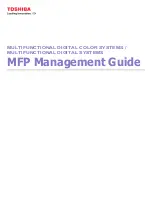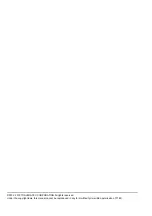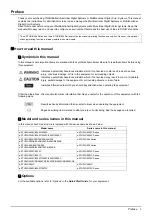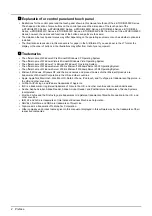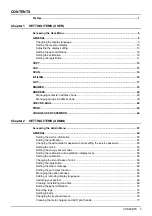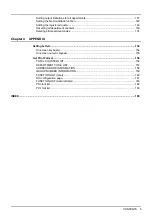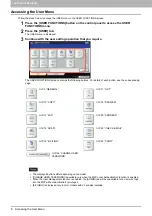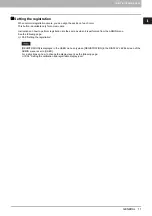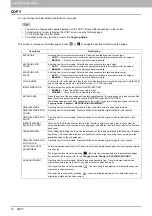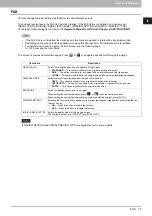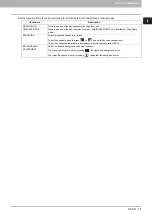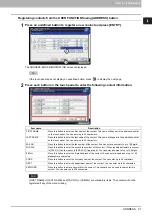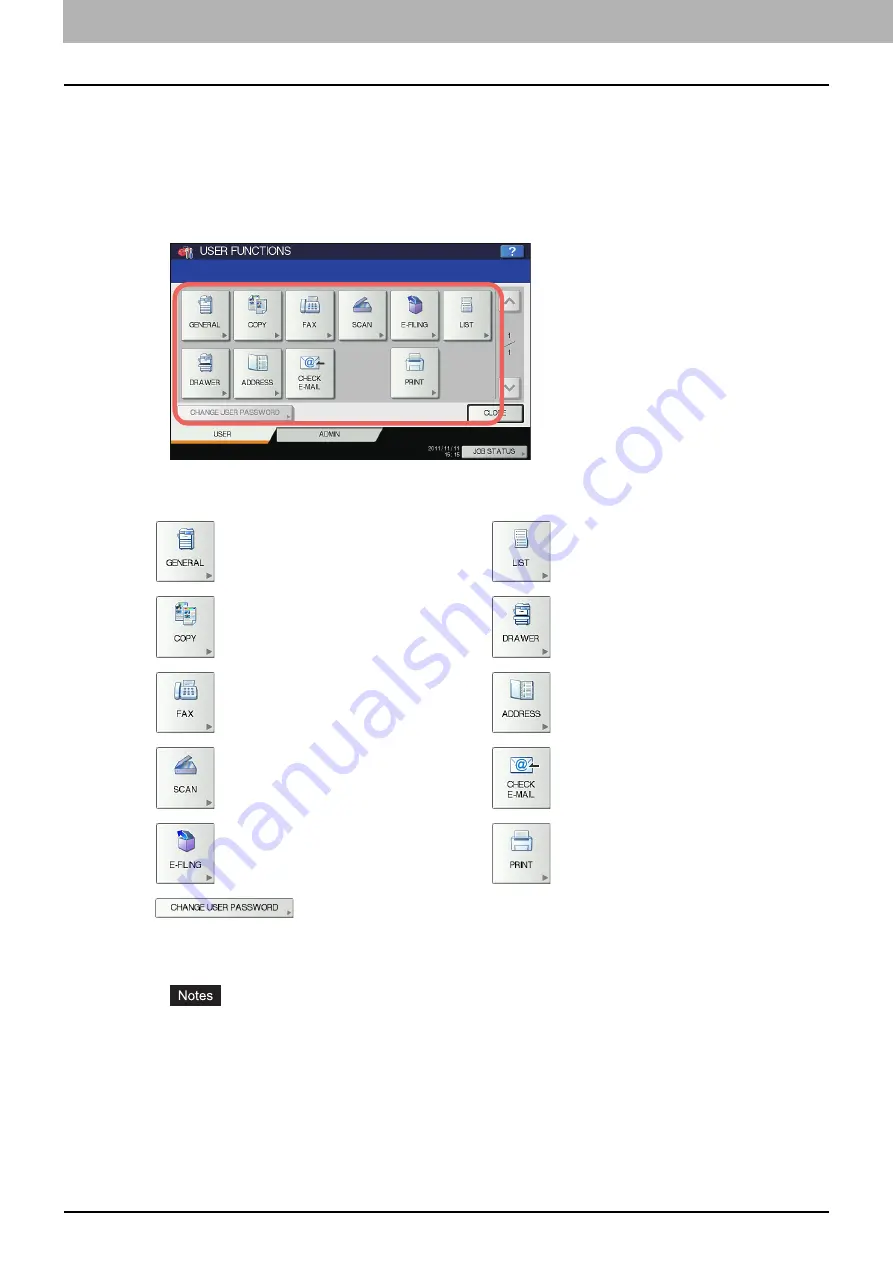
1 SETTING ITEMS (USER)
8 Accessing the User Menu
Accessing the User Menu
Follow the steps below to access the USER menu in the USER FUNCTIONS screen.
1
Press the [USER FUNCTIONS] button on the control panel to access the USER
FUNCTIONS menu.
2
Press the [USER] tab.
The USER menu is displayed.
3
Continue with the user setting operation that you require.
The USER FUNCTIONS screen contains the following buttons. For details of each button, see the corresponding
page.
The displayed buttons differ depending on the model.
[CHANGE USER PASSWORD] is available only when the MFP Local Authentication function is enabled.
When the User Management function is enabled, the [ADMIN] tab will be unavailable for a user who logs
into the MFP without administrator privileges.
[E-FILING] is displayed only in color models with a hard disk installed.
Содержание DIGITAL Series
Страница 1: ...MULTIFUNCTIONAL DIGITAL COLOR SYSTEMS MULTIFUNCTIONAL DIGITAL SYSTEMS MFP Management Guide ...
Страница 8: ...6 CONTENTS ...
Страница 34: ...1 SETTING ITEMS USER 32 ADDRESS 6 The new group is created and it appears on the touch panel ...
Страница 114: ...2 SETTING ITEMS ADMIN 112 SECURITY 4 Press OK to reboot the equipment The equipment reboots ...
Страница 130: ......
Страница 134: ...3 MANAGING COUNTERS COUNTER MENU 132 TOTAL COUNTER 2 Select the button of the counter you want to check ...
Страница 154: ......
Страница 184: ...4 APPENDIX 182 List Print Format PS3 font list Output example of the PS3 Font List ...
Страница 185: ...4 APPENDIX List Print Format 183 4 APPENDIX PCL font list Output example of the PCL Font List ...
Страница 186: ......
Страница 190: ...188 INDEX ...