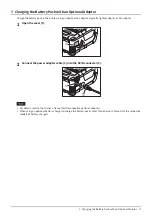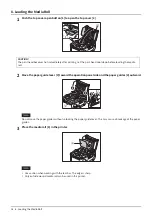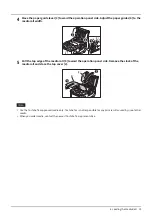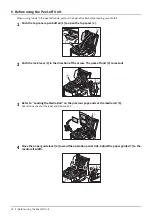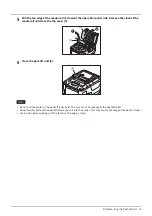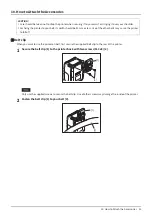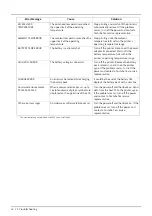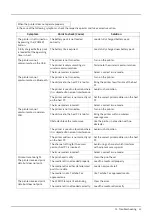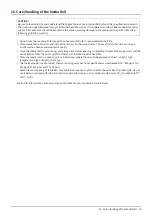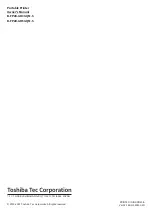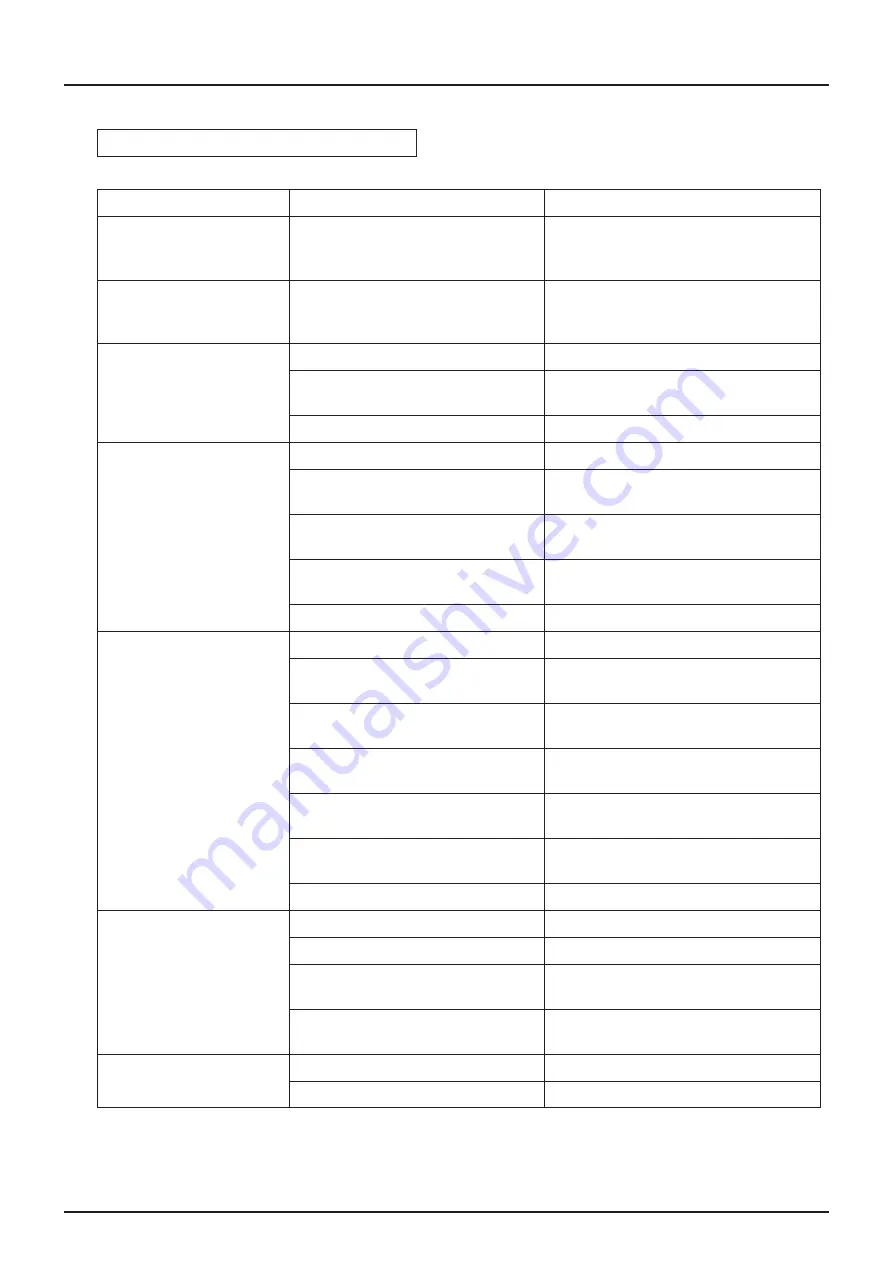
13. Troubleshooting 31
In the case of the following symptoms, check the respective points and take corrective action.
When the printer does not operate properly
Symptom
Point to check (Cause)
Solution
The printer is not turned on
by pressing the [POWER]
button.
The battery pack is not loaded
correctly.
Load a fully charged battery pack.
A fully charged battery pack
is loaded but the operating
time is short.
The battery life is expired.
Load a fully charged new battery pack
The printer cannot
communicate via the USB.
The printer is not turned on.
Turn on the printer.
The printer is communicating via
wireless communication.
Terminate the wireless communication.
The issue mode is incorrect.
Select a correct issue mode.
The printer cannot
communicate via Bluetooth.
The printer is not turned on.
Turn on the printer.
The distance to the host PC is too far.
Bring the printer to within 3m of the host
PC.
The printer is used in a location where
it is subjected to noise or interference.
Avoid such a location.
The printer address is not correctly set
on the host PC.
Set the correct printer address on the host
PC.
The issue mode is incorrect.
Select a correct issue mode.
The printer cannot
communicate via wireless
LAN.
The printer is not turned on.
Turn on the printer.
The distance to the host PC is too far.
Bring the printer within a wireless
coverage area.
Obstacles block the radio wave.
Use the printer in a location with no
obstacles.
The printer is used in a location where
it is subjected to noise or interference.
Avoid such a location.
The printer address is not correctly set
on the host PC.
Set the correct printer address on the host
PC.
The channel setting for the access
point or host PC is incorrect.
Avoid using a channel which interferes
with adjacent access points.
The issue mode is incorrect.
Select a correct issue mode.
Printouts are too light.
The printer received print
data but does not print.
The print head is dirty.
Clean the print head.
The media roll is not loaded properly.
Load the media roll properly.
The media roll used has deteriorated
past its use date.
Load a new media roll.
The media is not a Toshiba Tec
approved one
Use Toshiba Tec approved media.
The printer received print
data but does not print.
The STATUS lamp is lit or blinking.
Clear the error.
The media roll is not loaded correctly.
Load the media roll correctly.
Содержание B-FP2D-GH30-QM-S
Страница 1: ...Portable Printer Owner s Manual B FP2D GH30 QM S B FP2D GH50 QM S ...
Страница 3: ...2 CONTENTS ...
Страница 37: ...36 16 Care Handling of the Media Roll ...