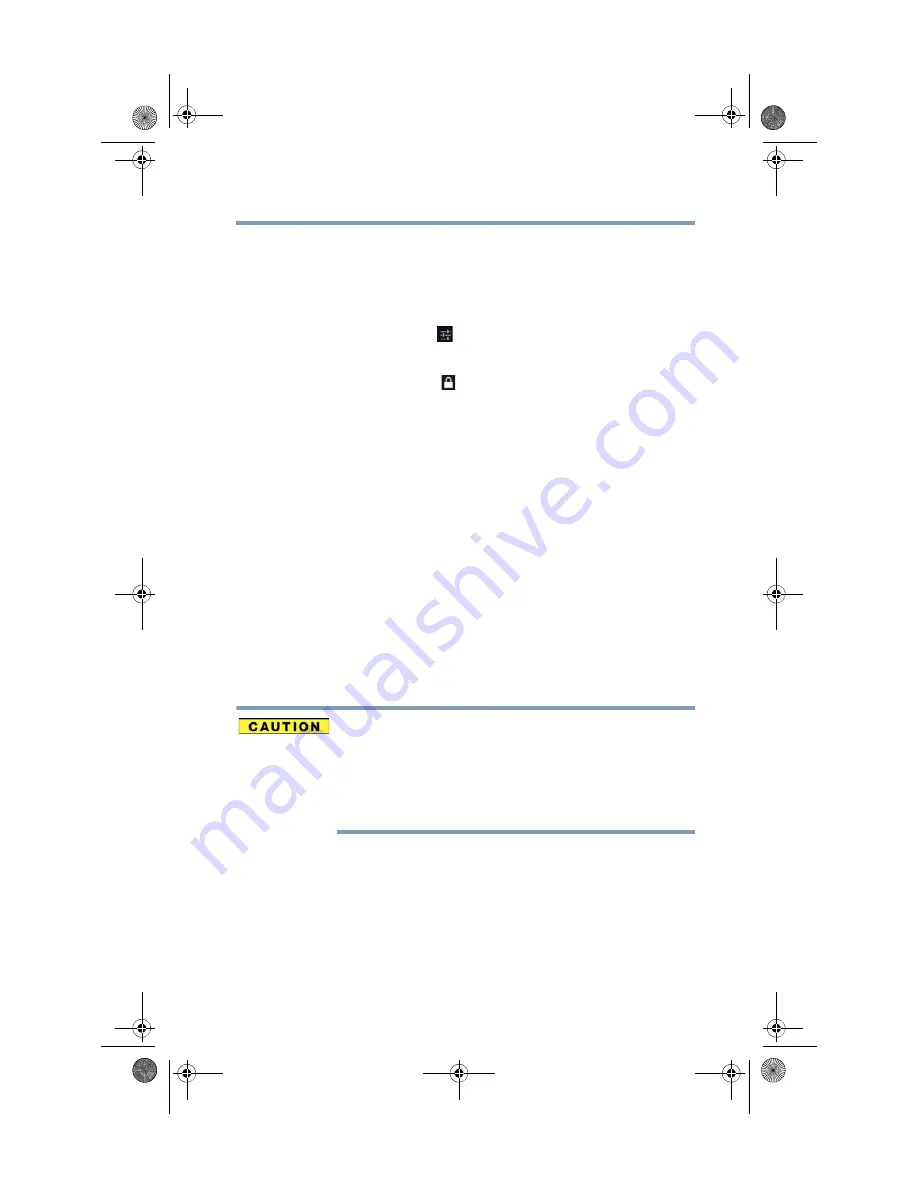
69
Settings
Customizing your device’s settings
Security settings
Use the Security settings to configure our tablet to help secure your
tablet and its data.
To change the
Security
settings:
1
Touch the Settings
(
) icon.
The Settings menu appears.
2
Touch the
Security
(
) icon.
The
Security
menu appears.
3
Touch the item you want to change in the
Security
menu.
Below are some of the categories you may choose from:
❖
Screen lock
—Under
Screen security,
touch this option to
configure your lock screen with a required pattern, PIN, or
password to unlock the screen. For more information, see
“Securing your tablet” on page 45
❖
Owner info
—Touching this option displays a screen that
allows you to display information about yourself (such as your
contact information) on the lock screen. You will be prompted
to enter the text you want to display.
❖
Encrypt tablet
—Under
Encryption,
touch this option to
encrypt the contents of your tablet in the event that it is
powered off. Configure a required numeric PIN or password to
decrypt your tablet each time you power it on, see
.
If you choose to set a password (with or without encryption), Toshiba
strongly recommends that you write down your password and keep it
in a safe location where you can later access it should you not
remember it.
Toshiba is not responsible for any losses that may occur, as a result
of the inability to access your device.
❖
Make passwords visible
—Select this option to briefly display
each character of your passwords as you enter them into the
keyboard.
GMAD00340011_excite10se.book Page 69 Thursday, July 25, 2013 4:17 PM
















































