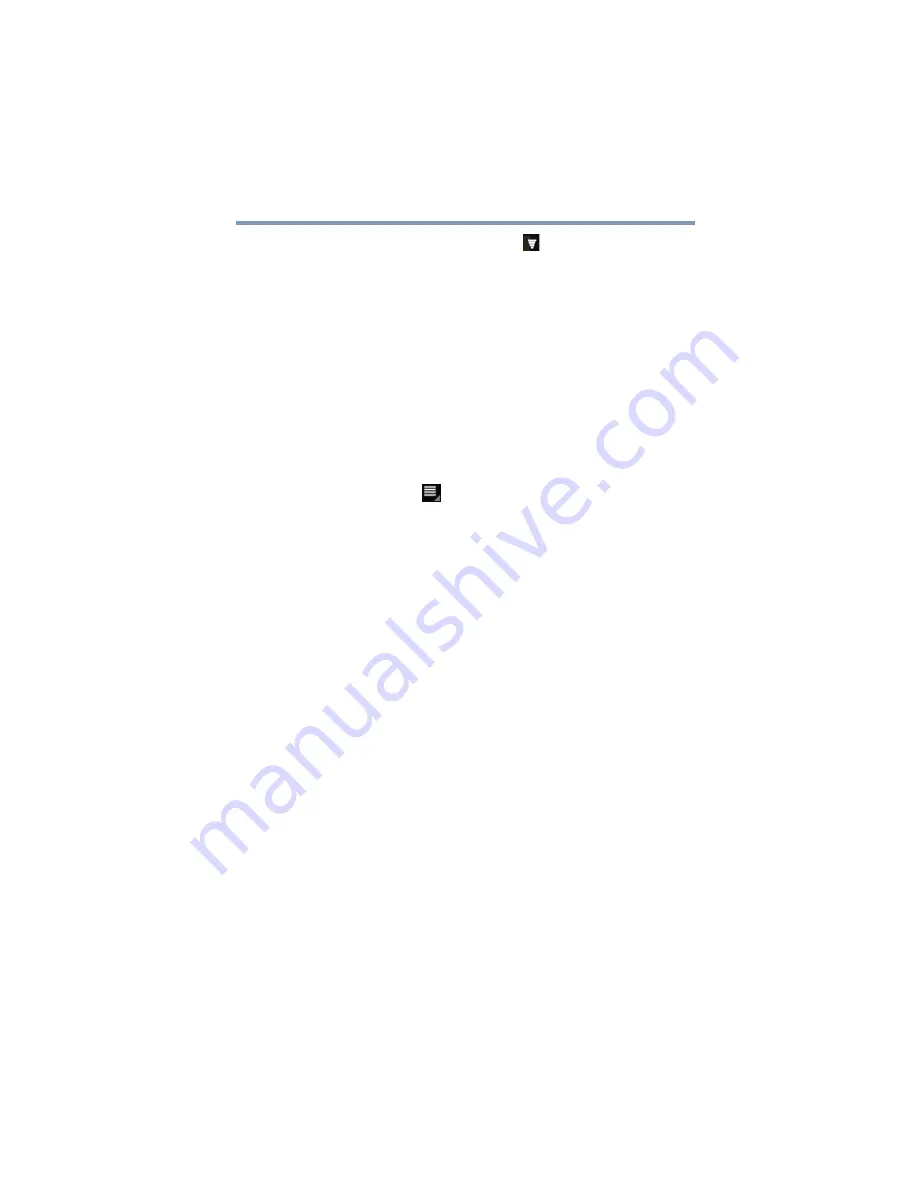
71
Settings
Customizing your device’s settings
3
Touch the
Wireless & networks
(
) icon.
The Wireless & networks menu appears.
4
Touch the item you wish to change in the Wireless & networks
menu.
Below are some of the categories to choose from:
❖
Airplane mode
—Select to turn off the tablet’s radios that
transmit data.
❖
Wi-Fi
—Select to turn on Wi-Fi
®
so you can connect to Wi-Fi
®
networks.
❖
Wi-Fi settings
—See
“Setting up Wi-Fi® and Bluetooth® connections” on page 45
In addition to the settings described in this section, you can
touch the
Menu
(
) button in this screen’s Application bar
and touch
Advanced
to view the settings in the “Advanced Wi-
Fi settings screen.”
❖
Wi-Fi
—Select to turn on Wi-Fi
®
so you can connect to
Wi-Fi
®
networks. The network name is displayed when a
network is connected.
❖
Network notification
—If this is selected, you will receive
a notification in the System bar when an open Wi-Fi
®
network becomes available.
❖
Wi-Fi networks
—Displays a list of Wi-Fi
®
networks
you’ve previously configured and those detected when the
tablet last scanned for Wi-Fi
®
networks. See
your Wi-Fi® connection” on page 41
❖
Add Wi-Fi network
—Touch to open a dialog box to add
a Wi-Fi
®
network by entering its SSID (the name it
broadcasts), security type, and other properties. See
“Setting up your Wi-Fi® connection” on page 41
.
❖
Bluetooth
—Select to turn on
Bluetooth
®
so you can connect to
Bluetooth
®
devices, such as an external keyboard.
❖
Bluetooth settings
—For more information, see
Wi-Fi® and Bluetooth® connections” on page 45
.
❖
Bluetooth
—Select to turn on
Bluetooth
®
so you can
connect to
Bluetooth
®
devices.
❖
Device name
—Touch to open a dialog box to give your
tablet a name that is visible on some
Bluetooth
®
devices.
The current name is displayed.






























