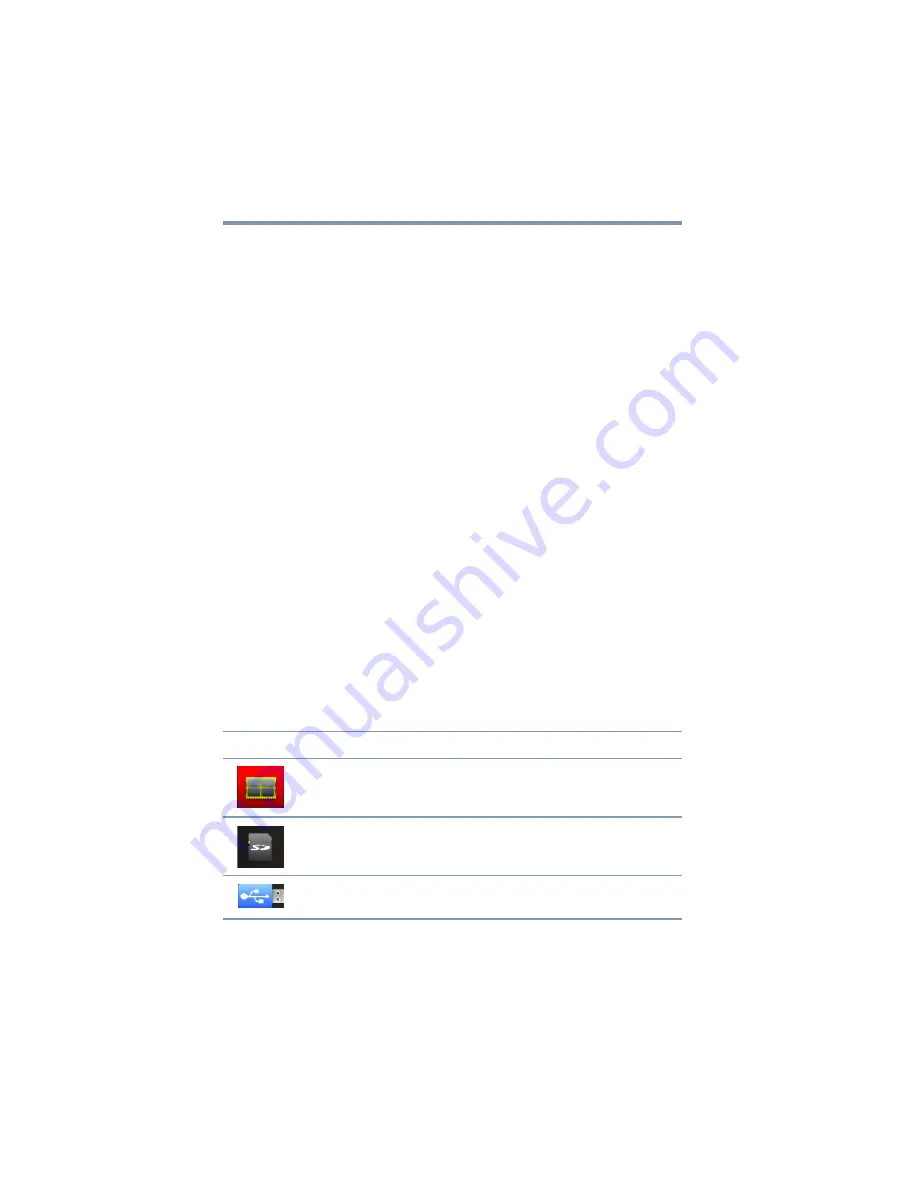
104
Utilities
TOSHIBA File Manager Utility
❖
Delete
—Touch to delete the selected files. Confirm the
deletion in the pop-up window. Touch
OK
or
Cancel
to
continue.
Touch & hold a file/folder to display a pop-up menu, enabling you
to
Cut
,
Copy
,
Delete
or
Rename
the selected file/folder.
Rename files/folders
To rename a file/folder:
1
Touch & hold the selected file/folder.
2
Touch
Rename
in the pop-up window and create a new name
for the selected file/folder.
3
Touch
OK
.
Create folders
To create a new folder:
1
Choose the desired top directory in the File browsing screen.
2
Touch
Create a folder
.
A pop-up window appears.
3
Create a new folder name.
4
Touch
OK
to continue.
Storage structure
The following describes the function of each of the icons on the
TOSHIBA File Manager screen:
Icon
Name
Description
Internal storage
Displays the file content of the device’s internal storage,
(excluding system files).
SD™ Card
Displays the file content of the SD™ Card that is inserted
into the SD™ Card slot.
USB storage
Displays the file content of the attached USB storage
device.
















































