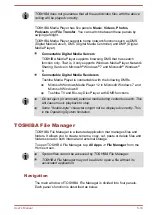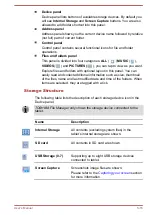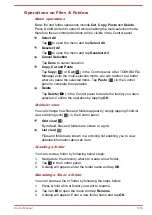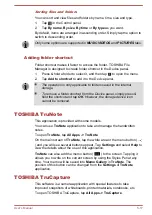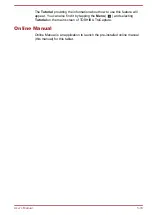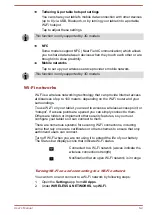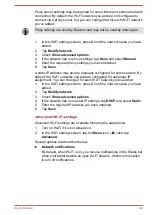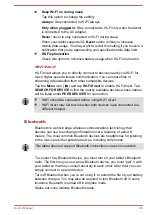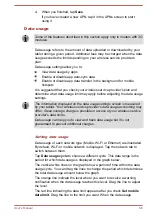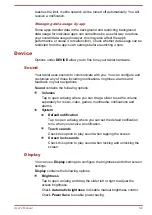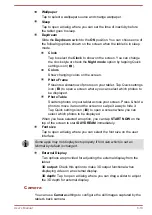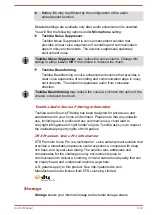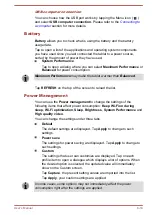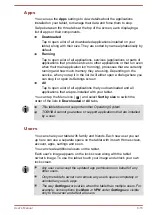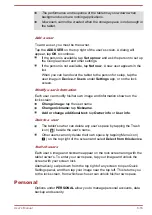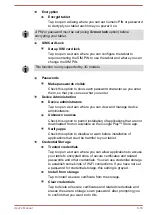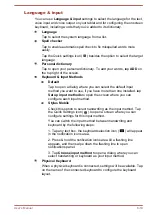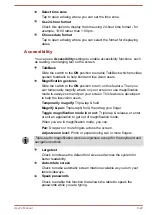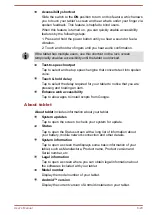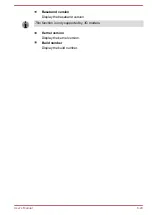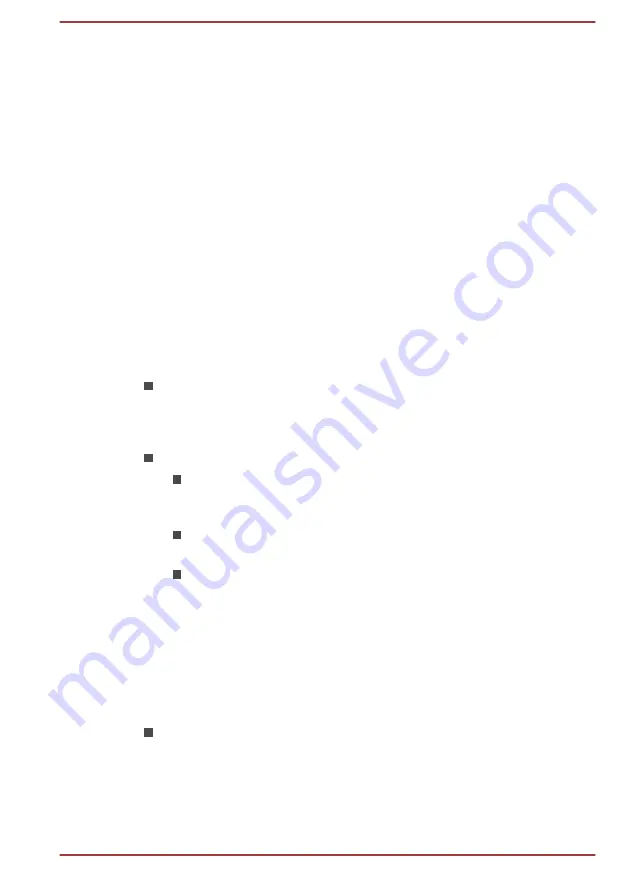
reaches the limit, mobile network will be turned off automatically. You will
receive a notification.
Managing data usage by app
Some apps transfer data in the background and restricting background
data usage for individual apps can sometimes be a useful way to reduce
your overall data usage (however, this may also affect the app's
performance or cause it to malfunction). Check whether data usage can be
restricted from the app's own settings before restricting it here.
Device
Options under
DEVICE
allow you to fine tune your tablet hardware.
Sound
Your tablet uses sounds to communicate with you. You can configure and
customize any of those including notifications, ringtones, alarms and
feedback on your navigations.
Sound
contains the following options:
Volumes
Tap to open a dialog where you can drag a slider to set the volume
separately for music, video, games, multimedia, notifications and
alarms.
System
Default notification
Tap to open a dialog where you can set the default notification
tone when you receive a notification.
Touch sounds
Check this option to play sound when tapping the screen.
Screen lock sounds
Check this option to play sound when locking and unlocking the
screen.
Display
You can use
Display
settings to configure the brightness and other screen
settings.
Display
contains the following options:
Brightness
Tap to open a dialog and drag the slider left or right to adjust the
screen brightness.
Check
Automatic brightness
to disable manual brightness control.
Check
Power Save
to enable power saving.
User's Manual
6-9