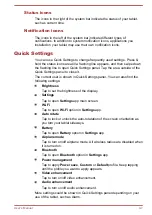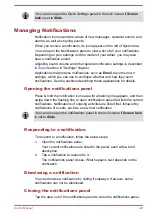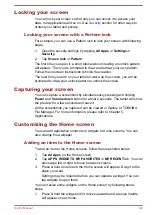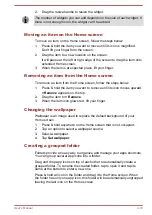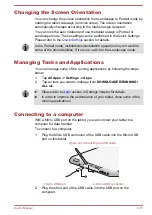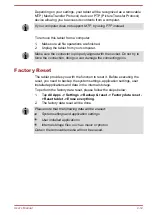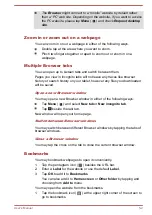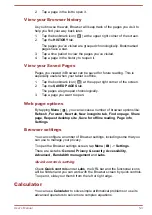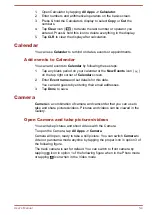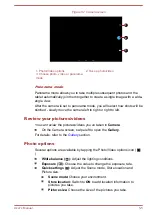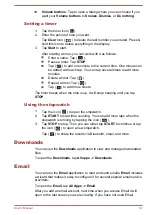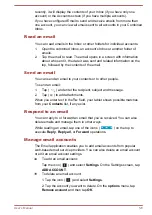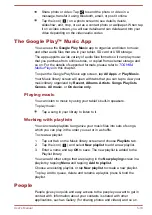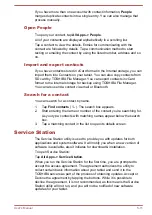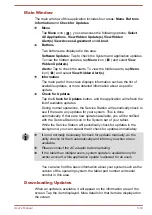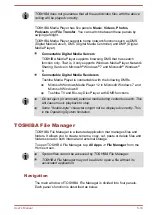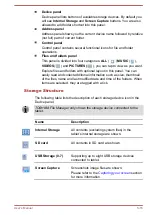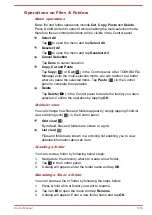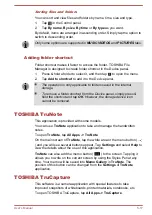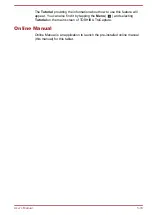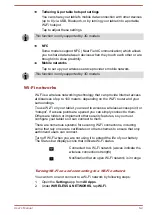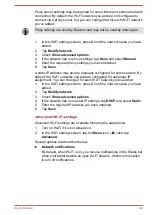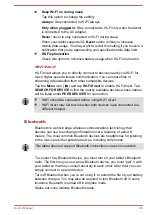To edit an email account settings:
Tap the icon (
) and select
Settings
.
You can make any changes to general, notification or server settings
from this screen.
Gallery
You can use
Gallery
to view pictures and play videos that you’ve taken
with the Camera, downloaded or copied onto your tablet.
Open Gallery
To view your pictures and videos, tap
All apps -> Gallery
.
Gallery
shows the pictures and videos on your tablet, including those
you’ve taken with Camera and those you downloaded from the web or
other locations.
If you have a large number of pictures or videos on your tablet, it may
take Gallery a few minutes when you open it to discover and organize
them.
Gallery will display all images and videos without distinction of internal
or external storage.
View and browse pictures/videos
All the albums are displayed in the screen.
1.
Tap an album to open it and view its contents. The pictures and videos
in the album are displayed in chronological order. You can view the
pictures and videos in your albums in stacks, sorted by
Albums
,
Locations
,
Times
,
People
and
Tags
.
2.
Tap a picture or video in an album to view it.
You can pinch the picture by two fingers or apart to zoom in or zoom
out. Slide left or right to view other pictures/videos.
You can also return to the previous screen at any time by tapping
Gallery icon ( ) on the top left of the screen.
Take pictures/videos
You can also tap the camera icon on the top right corner of the screen to
take pictures or videos directly. Please refer to the
more information.
Work with pictures/videos
After opening a picture or a video, you can work with it as follows:
User's Manual
5-9