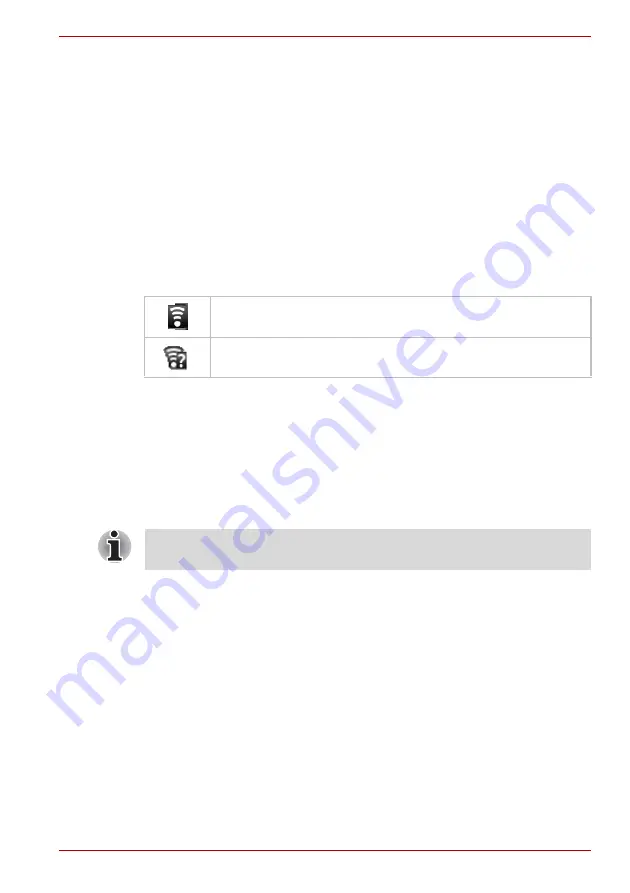
User’s Manual
3-3
Connecting to networks
Connecting to Wi-Fi networks
Wi-Fi is a wireless networking technology that can provide Internet access
at distances of up to 100 meters, depending on the Wi-Fi router and your
surroundings.
To use Wi-Fi on your device, you need to access a wireless access point,
or “hotspot”. Some access points are open and you can simply connect to
them. Others are hidden or implement other security features, so you must
configure your device so it can connect to them.
There are numerous systems for securing Wi-Fi connections, including
some that rely on secure certificates or other schemes to ensure that only
authorized users can connect.
Turn off Wi-Fi when you are not using it to extend the life of your battery.
The Status bar displays icons that indicate Wi-Fi status.
Turning Wi-Fi on and connecting to a Wi-Fi network
You may turn on and connect to a Wi-Fi network by following steps:
1. Open the
Settings
screen.
2. Click
Wireless & networks
->
Wi-Fi settings
.
3. Click
Wi-Fi
to turn it on.
The device scans for available Wi-Fi networks and displays the names
of those it finds. Secured networks are indicated with a Lock icon.
4. Click a network to connect it.
If the network is open, you are prompted to confirm that you want to
connect to that network by clicking
Connect
.
If the network is secured, you’re prompted to enter a password or other
credentials. (Ask your network administrator for details.)
When you’re connected to a network, click on the network name in the
Wi-Fi settings screen for details about the speed, security, address, and
related settings.
Connected to a Wi-Fi network (waves indicate connection
strength)
Notification that an open Wi-Fi network is in range
If the device finds a network that you connected to previously, it will
connect to it automatically.






























