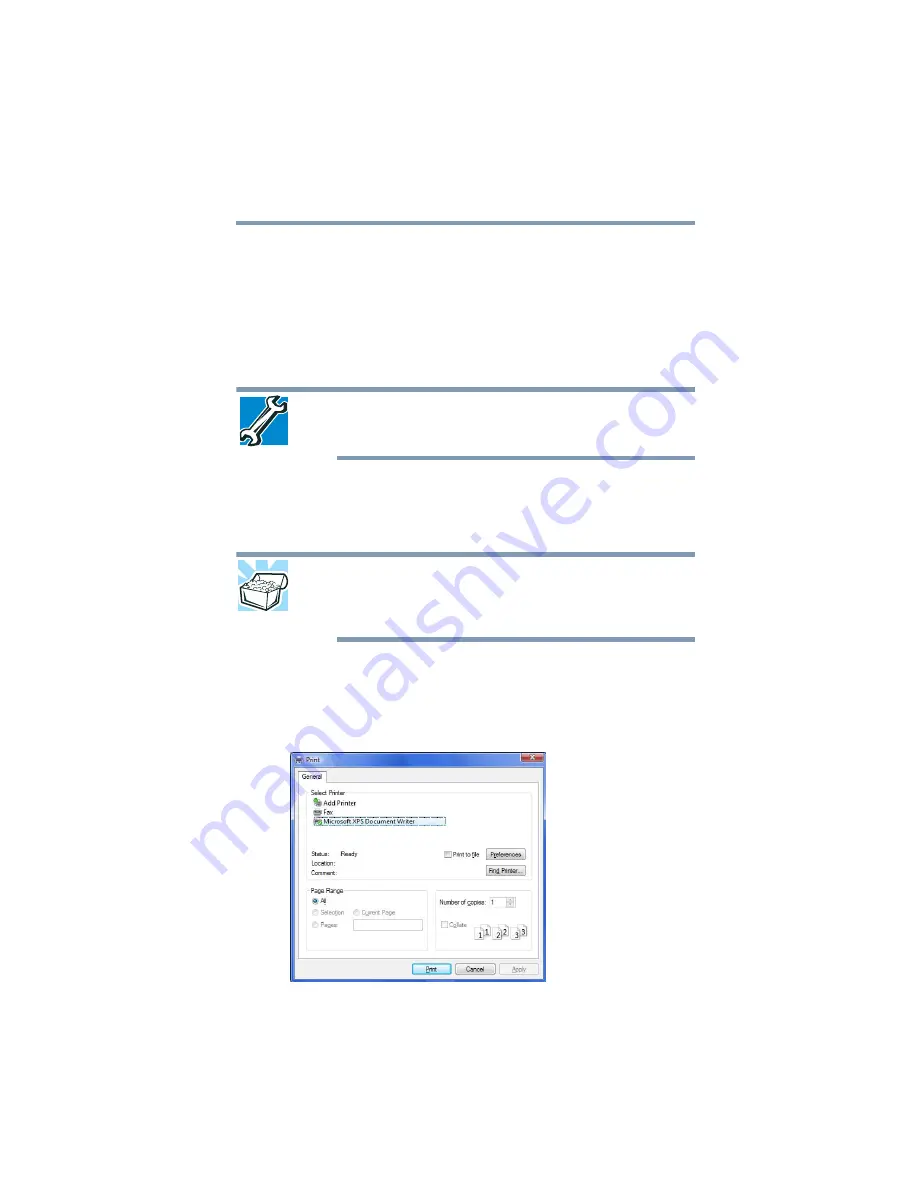
93
Learning the Basics
Printing your work
Using a file extension
Most programs assign an extension to the file name that identifies
the file as being created in the program with a particular format. For
example, Microsoft
®
Word saves files with a .doc extension. Any
file name with an extension of “.doc” is assumed to be a Microsoft
®
Word file. Creating your own extension is usually unwise, since the
program is unlikely to recognize a strange extension and may refuse
to handle your file correctly.
TECHNICAL NOTE: By default, the Windows
®
operating system does
not show file extensions. For information on showing or hiding file
extensions, see your Windows
®
online Help.
Printing your work
Ensure the operating system is set up for your printer as described
in
“Setting up a printer” on page 71
HINT: You only need to set up the printer the first time you connect it.
If you use more than one printer or are changing printers, you will
need to set up the Windows
®
operating system to run with the
additional printer(s).
To print a file:
1
If your printer is not on, turn it on now.
2
In your Windows
®
-based application, click
File
, and then
.
The program displays a Print dialog box.
(Sample Image) Print dialog box
















































