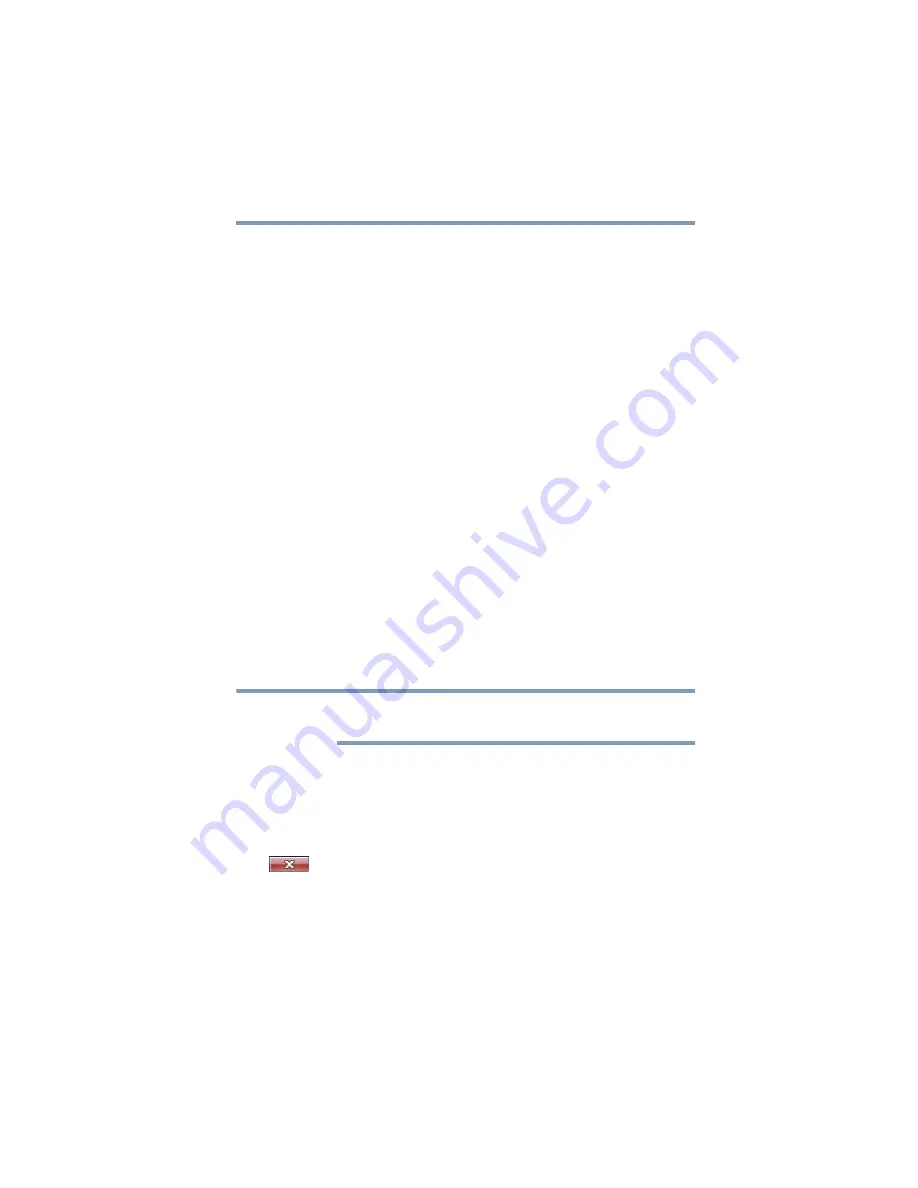
89
Learning the Basics
Starting a program
Starting a program
The easiest way to start a program is to double-click the name of
the file that contains the information you want to work on. To find
the file, use the Start menu or Windows
®
Explorer.
If you prefer to open the program first, you have four options. You can:
❖
Double-click the icon for the program on your desktop
❖
Use the Start menu
❖
Use Windows
®
Explorer or the Start menu to locate the
program file
❖
Use the Search or Start Search field in the Start menu
The next three sections explain how to start a program from the
Start menu, Windows
®
Explorer and the Start Search field.
Starting a program from the Start menu
When you install a program, the operating system usually puts an
icon in the All Programs menu. To start a program that has an icon
in the All Programs menu, follow these steps, which use the
Windows
®
WordPad program as an example:
1
Click
Start
, and then
All
Programs
.
The Windows
®
operating system displays the All Programs
menu, which lists programs and program groups. If your
program is listed, go to step 3, otherwise, continue with step 2.
If you pause with your mouse on All Programs, it will open it up. You
may need to scroll up or down to see the complete list.
2
Click the program group, in this example,
Accessories
.
The Accessories menu is displayed.
3
Click the program, in this example,
WordPad
.
WordPad opens.
To close the program, click the
Close
button in the upper-right
corner of the program’s window.
NOTE
















































