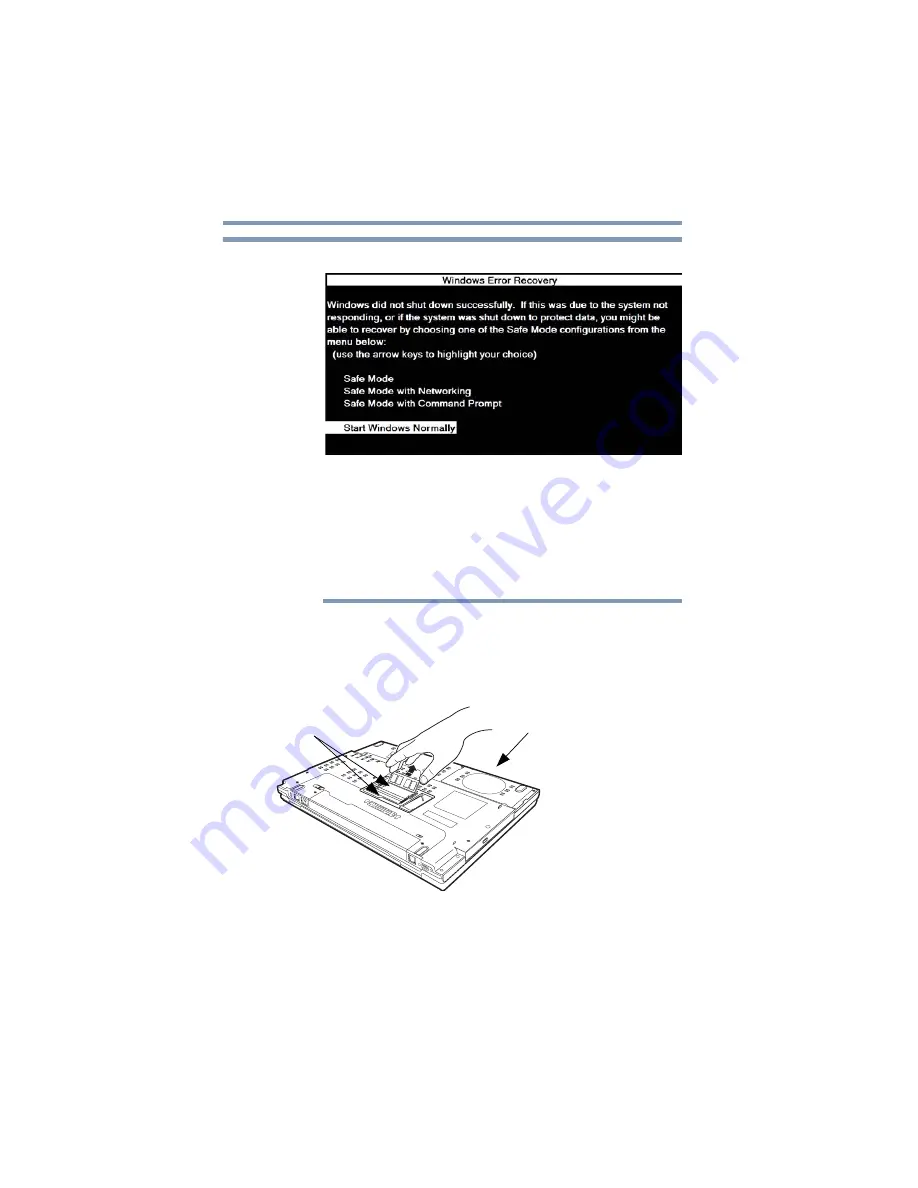
56
Getting Started
Adding memory (optional)
The following screen may appear when you turn on the power:
If “Start Windows
®
Normally” is highlighted, then press
Enter
.
If one of the Safe Mode options is highlighted, it is best to press
Enter
to go into Safe Mode, then shut down and restart the system, at
which time Windows
®
should boot back up normally.
When Safe Mode is suggested, this could be a sign that you may
need to scan your hard drive for errors or defragment the drive. If so,
consult Windows
®
Help and Support.
2
Pull the latches away from the memory module.
The memory module pops up slightly.
3
Gently lift the memory module to a 30-degree angle and slide it
out of the slot.
(Sample Illustration) Removing the memory module
NOTE
Memory modules
Front of computer
















































