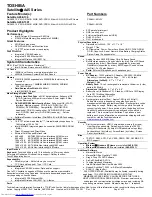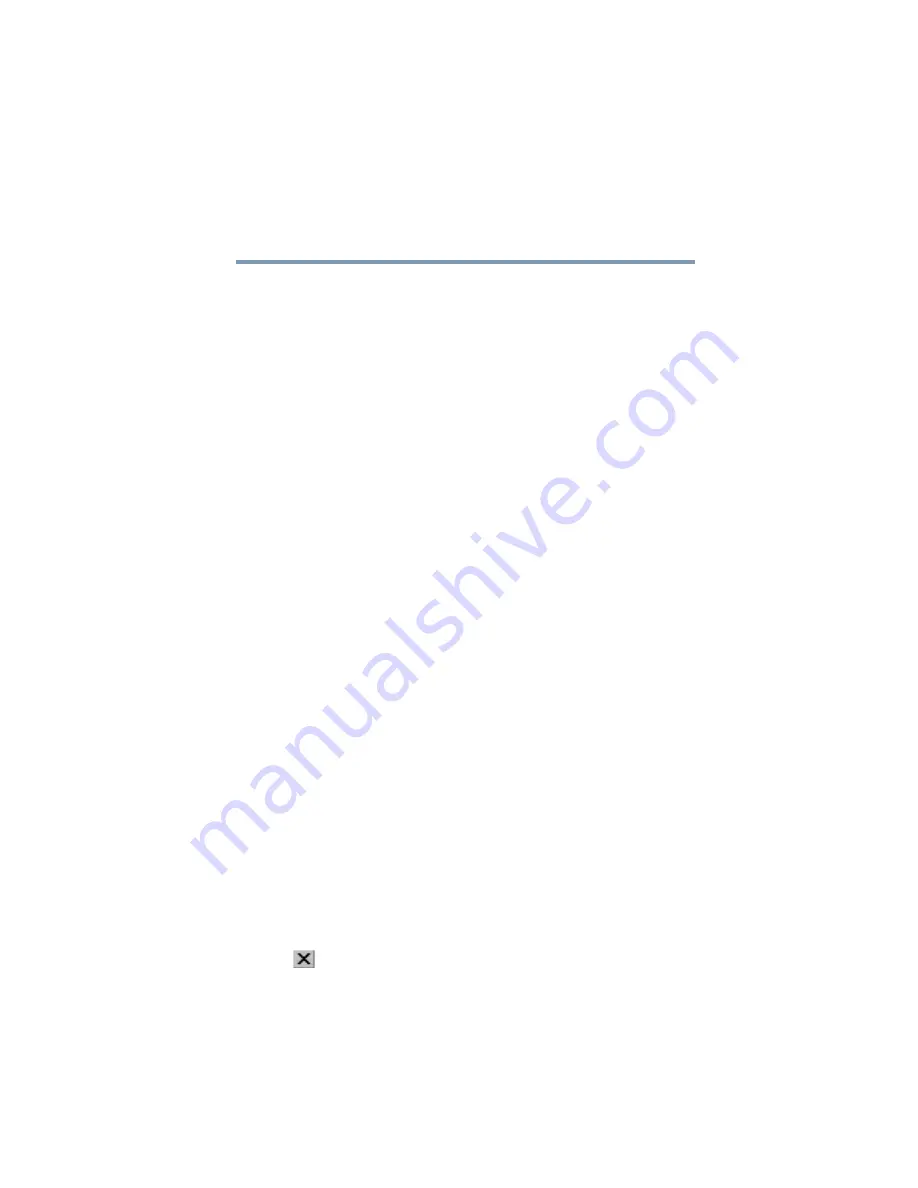
81
Learning the Basics
Starting a program
5.375 x 8.375 ver 2.3
Starting a program
The easiest way to start a program is to double-click the name
of the file that contains the information you want to work on.
To find the file, use My Computer or Windows
®
Explorer.
If you prefer to open the program first, you have four options.
You can:
❖
Double-click the icon for the program on your desktop
❖
Use the Start menu
❖
Use Windows
®
Explorer or My Computer to locate the
program file
❖
Use the Run dialog box
The next three sections explain how to start a program from
the Start menu, Explorer and the Run dialog box.
Starting a program from the Start menu
When you install a program, the operating system usually
puts an icon in the All Programs menu. To start a program
that has an icon in the All Programs menu, follow these steps,
which use the Windows
®
WordPad program as an example:
1
Click
Start,
then
All
Programs
.
The Windows
®
XP operating system displays the All
Programs menu, which lists programs and program
groups. If your program is listed, go to step 3, otherwise,
continue with step 2.
2
Point to the program group, in this example,
Accessories
.
The Accessories menu is displayed.
3
Click the program, in this example,
WordPad
.
WordPad opens.
To close the program, click the
Close
button in the
upper-right corner of the program’s window.