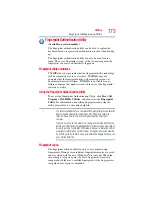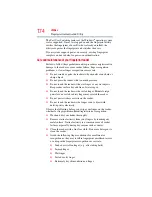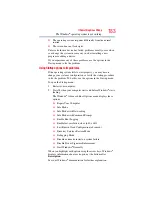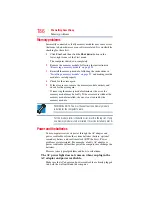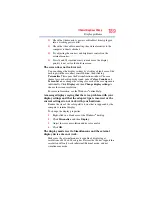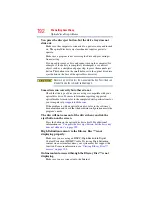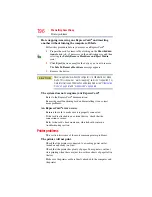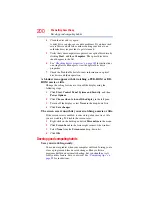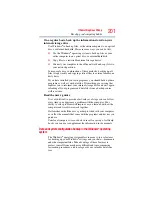187
If Something Goes Wrong
Power and the batteries
If the AC power light still does not come on, check that the wall
outlet is working properly by plugging in a lamp or other appliance.
The AC adaptor and power cord/cable work correctly, but the
battery will not charge.
The battery does not charge while the computer is consuming full
power. Try turning off the computer.
The battery may not be inserted correctly in the computer. Turn off
the computer, remove the battery, clean the contacts with a soft dry
cloth (if necessary) and replace the battery. See
battery from the computer” on page 129
The battery may be too hot or too cold to charge properly. If you
think this is the probable cause, let the battery reach room
temperature and try again.
If the battery has completely discharged, it will not begin charging
immediately. Leave the AC adaptor and power cord/cable
connected, wait 20 minutes and see if the battery is charging.
If the battery light is glowing after 20 minutes, let the computer
continue charging the battery for at least another 20 minutes before
you turn on the computer.
If the battery light does not glow after 20 minutes, the battery may
have reached the end of its useful life. Try replacing it.
The battery appears not to power the computer for as long as
it usually does.
If you frequently repeat shallow charge and discharge, the battery
meter may become inaccurate. Let the battery discharge
completely, then try charging it again.
Check the power options via your Power Plans (see
). Have you added a device, such as an ExpressCard
®
or
memory module, that takes its power from the battery? Is your
software using the internal storage drive more? Is the display power
set to turn off automatically? Was the battery fully charged to begin
with? All these conditions affect how long the charge lasts.
After a period of time, the battery will lose its ability to perform at
maximum capacity and will need to be replaced. This is normal for
all batteries. To purchase a new battery pack, see your accessories
information included with your computer, or visit the Toshiba Web
site at
Refer to this site often to stay
current on the most recent software and hardware options for your
computer, and for other product information.
For more information on maintaining battery power, see