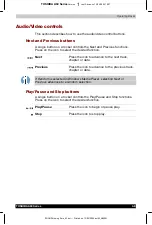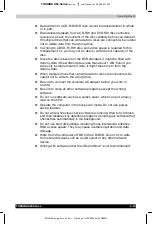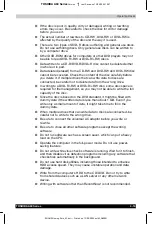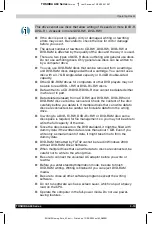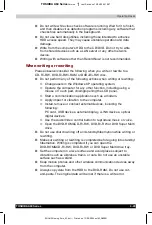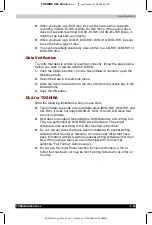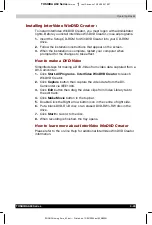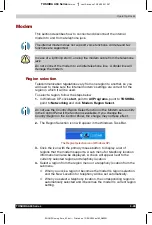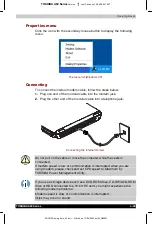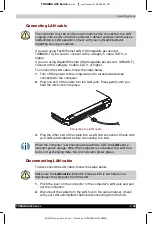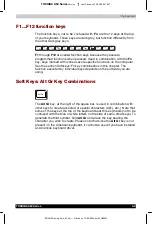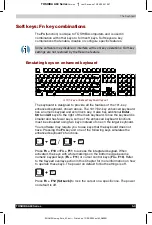Operating Basics
TOSHIBA A60 Series
4-22
TOSHIBA A60 Series
Version
1
Last Saved on 13/05/2004 10:37
ENGLISH using Euro_M.dot –– Printed on 13/05/2004 as IM_A60EN
■
When you back up a DVD disc, be sure the source drive supports
recording to DVD-R/-RW or DVD+R/+RW discs. If the source drive
does not support recording to DVD-R/-RW or DVD+R/+RW discs, it
might not be backed up correctly.
■
When you back up a DVD-R, DVD-RW, DVD+R or DVD+RW, be sure
to use the same type of disc.
■
You cannot partially delete any data written to a CD-RW, DVD-RW or
DVD+RW disc.
Data Verification
To verify that data is written or rewritten correctly, follow the steps below
before you write or rewrite a Data CD/DVD.
1.
Click the Options button ( ) on the RecordNow! Console to open the
Options panels.
2.
Select the Data in the left-side menu.
3.
Mark the Verify data written to the disc after burning check box in the
Data Options.
4.
Click the OK button.
DLA for TOSHIBA
Note the following limitations when you use DLA:
■
This software supports only rewritable discs (DVD+RW, DVD-RW, and
CD- RW). It does not support DVD+R, DVD-R, and CD-R discs that
are not rewritable.
■
DLA does not support formatting the DVD-RAM disc and writing to it.
They are performed by DVD-RAM Driver Software. The proper
software works according to the disc inserted in the drive.
■
Do not use any discs that have been formatted with packet writing
software other than DLA. Similarly, do not use any discs that have
been formatted with DLA with any packet writing software other than
DLA. When using a disc you are not familiar with, format it by
selecting “Full Format” before using it.
■
Do not use the Cut & Paste function for files and folders. A file or
folder that has been cut may be lost if writing fails due to an error on
the disc.