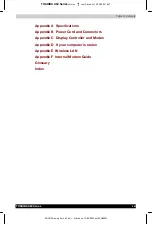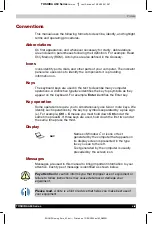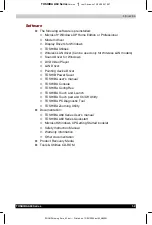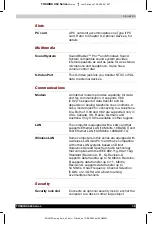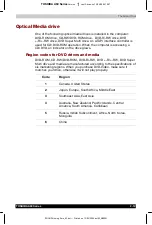Introduction
TOSHIBA A60 Series
1-11
TOSHIBA A60 Series
Version
1
Last Saved on 13/05/2004 10:37
ENGLISH using Euro_M.dot –– Printed on 13/05/2004 as IM_A60EN
Battery optimised
Lowers the CPU processing speed first, then if
necessary turns on the fan.
Hibernation
This feature lets you turn off the power without
exiting from your software. The contents of main
memory are saved to the hard disk, when you
turn on the power again, you can continue
working right where you left off. Refer to the
Turning off the power section in Chapter 3,
Getting Started, for details.
Standby
If you have to interrupt your work, you can turn
off the power without exiting from your software.
Data is maintained in the computer's main
memory. When you turn on the power again, you
can continue working right where you left off.
Utilities
This section describes preinstalled utilities and tells how to start them. For
details on operations, refer to each utility’s online manual, help files or
readme.txt files.
TOSHIBA Console
TOSHIBA Console is a graphical user interface
that provides easy access to help and services.
TOSHIBA Power
Saver
To access this power savings management
program, click the Control Panel and select the
TOSHIBA Power Saver icon.
HW Setup
This program lets you customize your hardware
settings according to the way you work with your
computer and the peripherals you use. To start
the utility, click the Windows Start button and
click Control Panel. In the Control Panel, select
the TOSHIBA HW Setup icon.
DVD Video Player
The DVD Video Player is used to play DVD-
Video. It has an on-screen interface and
functions. Click Start, point to All Programs,
point to InterVideo WinDVD 5, then click
InterVideo WinDVD 5.
TOSHIBA Zooming
Utility
This utility allows you to enlarge or reduce the
icon size on the desktop or the application
window.