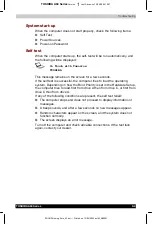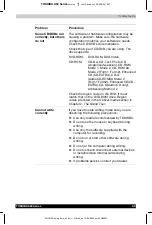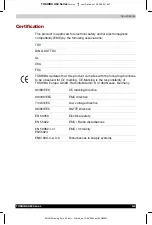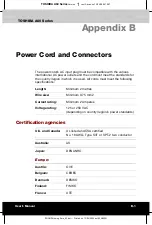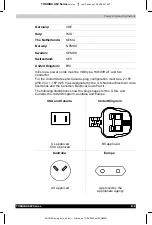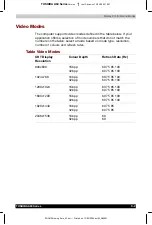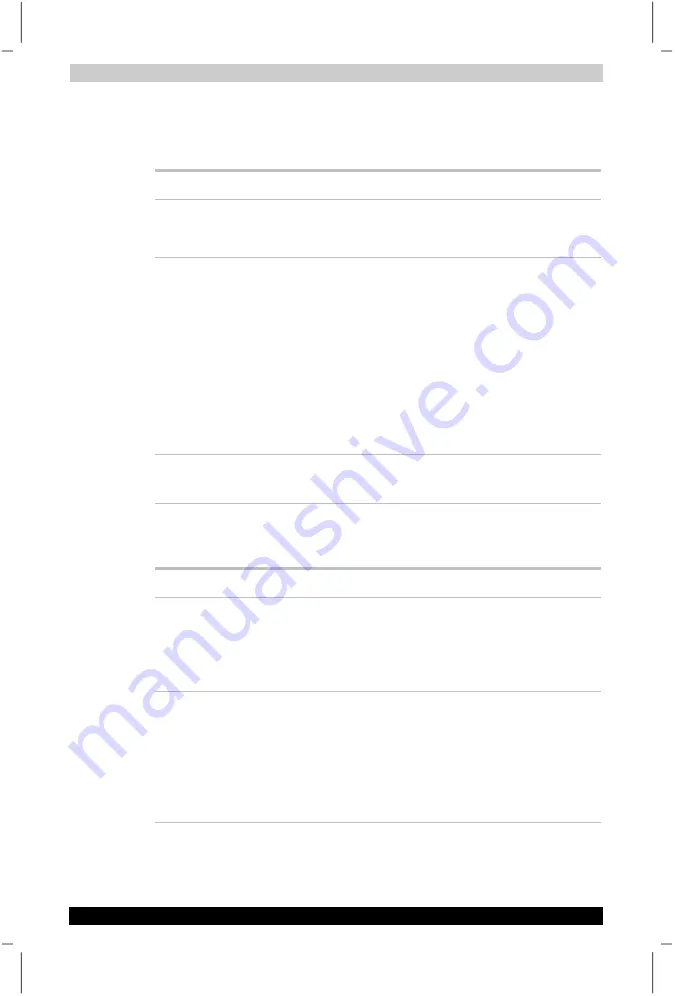
Troubleshooting
TOSHIBA A60 Series
9-17
TOSHIBA A60 Series
Version
1
Last Saved on 13/05/2004 10:37
ENGLISH using Euro_M.dot –– Printed on 13/05/2004 as IM_A60EN
Printer
Refer to the troubleshooting and other relevant sections in your printer
and software documentation.
Problem Procedure
Printer does not turn
on.
Check that the printer is connected to an electric
outlet. Make sure the outlet is supplying power
by plugging in an appliance.
Computer/printer do
not communicate
Make sure the printer is turned on and is online
(ready to use).
Inspect the cable connecting the printer to the
computer for damage. Make sure it is securely
connected.
A parallel printer connects to the parallel port
and a serial printer to the serial port. Make sure
the ports are configured correctly.
Make sure your software is configured to
recognize the printer. Check your printer and
software documentation.
Printer error
Check your printer documentation.
If problems persist, contact your dealer.
USB mouse
This section applies only to Windows
®
XP operating systems.
Problem Procedure
On-screen pointer
does not respond to
mouse operation
The system might be busy. If the pointer is
shaped as an hourglass, wait for it to resume its
normal shape and try again to move it.
Make sure the mouse is properly connected to
the USB port.
Double-clicking does
not work
Try changing the double-click speed setting in
the mouse control utility.
1.
Open the Control Panel, select the Mouse
icon and press Enter.
2.
Click the Buttons tab.
3.
Set the double-click speed as instructed and
click OK.