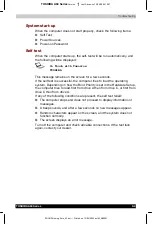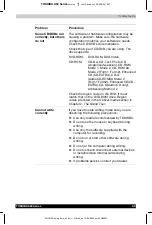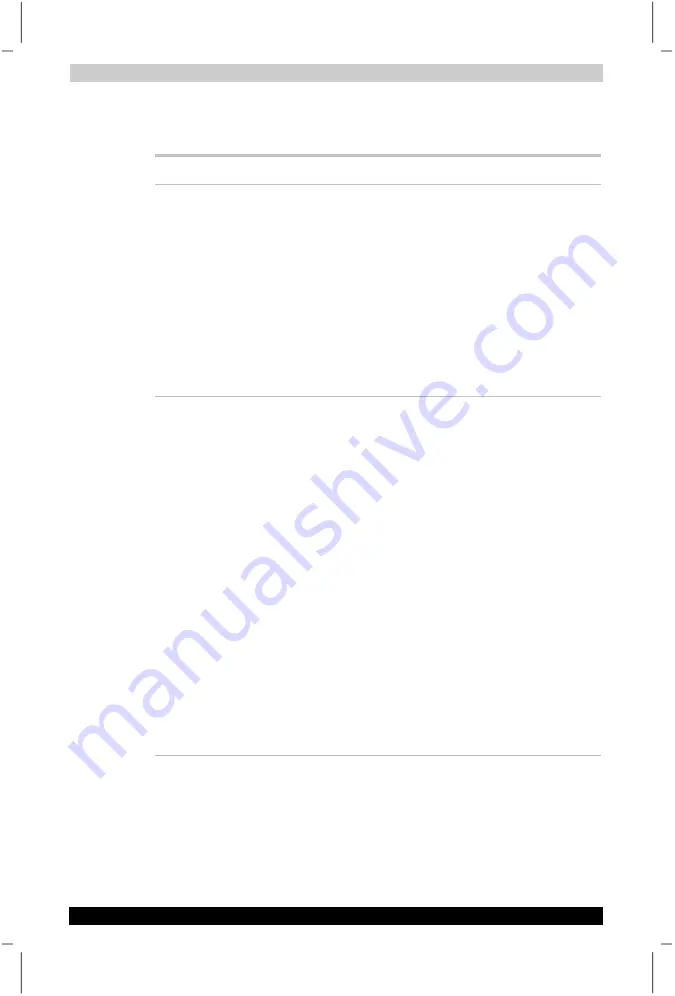
Troubleshooting
TOSHIBA A60 Series
9-10
TOSHIBA A60 Series
Version
1
Last Saved on 13/05/2004 10:37
ENGLISH using Euro_M.dot –– Printed on 13/05/2004 as IM_A60EN
CD-RW/DVD-ROM drive
For more information, refer to Chapter 4,
Operating Basics.
Problem Procedure
You cannot access a
CD/DVD in the drive
Make sure the drive’s drawer is securely closed.
Press gently until it clicks into place.
Open the drawer and make sure the CD/DVD is
properly seated. It should lie flat with the label
facing up.
A foreign object in the drawer could block laser
light from reading the CD/DVD. Make sure there
is no obstruction. Remove any foreign object.
Check whether the CD/DVD is dirty. If it is, wipe
it with a clean cloth dipped in water or a neutral
cleaner. See the
Media care
section in Chapter 4
for details on cleaning.
Some CD/DVDs run
correctly, but others
do not
The software or hardware configuration may be
causing a problem. Make sure the hardware
configuration matches your software’s needs.
Check the CD/DVD’s documentation.
Check the type of CD/DVD you are using. The
drive supports:
DVD-ROM: DVD-ROM, DVD-Video
CD-ROM: CD-DA,
CD-Text, Photo CD™CDTM
(single/multi-session), CD-ROM
Mode 1, Mode 2, CD-ROM XA
Mode 2 (Form1, Form2), Enhanced
CD (CD-EXTRA), CD-G
(AudioCD-ROMXA Mode 2
(Form1,Form2), Enhanced CD(CD-
EXTRA),CD-G(Audio CD only),
Addressing Method 2
Recordable: CD-R, CD-RW, CD
Check the region code on the DVD. It must
match that on the CD-RW/DVD-ROM drive.
Region codes are listed in the
Optical media
drives
section in Chapter 2,
The Grand Tour
.