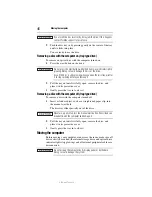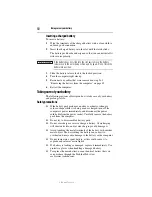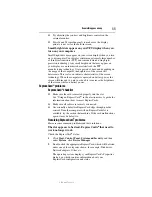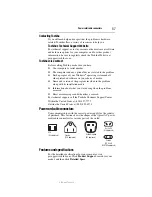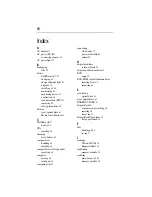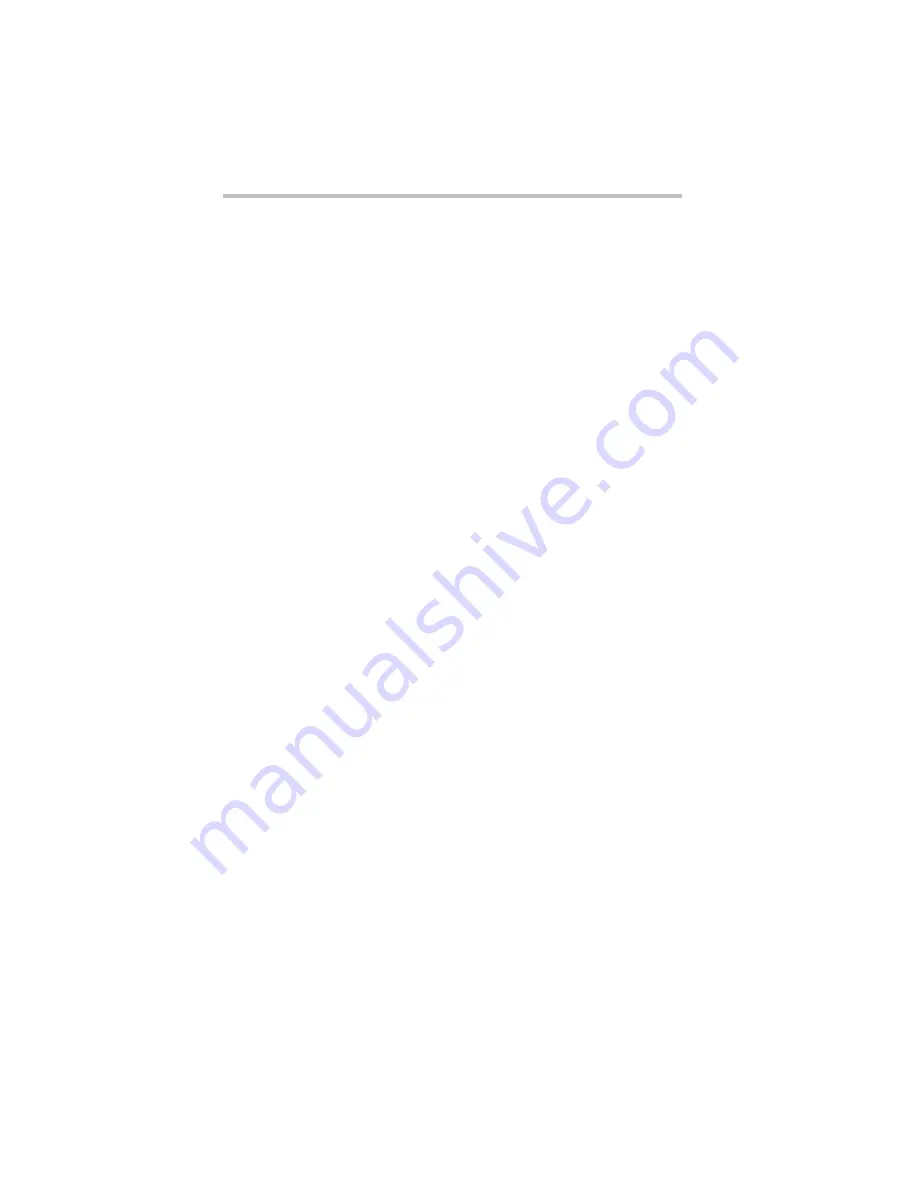
56
If you need further assistance
5.375 x 8.375 ver 3.1
The computer stops working (hangs) when you insert an
ExpressCard
®
.
1
If the ExpressCard
®
causes the system to hang, hold down the
ON/OFF button until the computer shuts down (approximately
10 seconds).
2
Restart the computer and press the
F8
key immediately after
pressing the ON/OFF button.
3
From the menu, select
Safe Mode
.
4
After the computer starts, click
Start
,
Control Panel
,
System
and Security
, and then under
System
, click
Device Manager
.
5
Look for an item with a yellow shield with an exclamation
mark in it. This indicates there is a resource conflict. Do one of
the following:
❖
If there is a resource conflict, right-click the item marked
with the yellow exclamation point and select
Uninstall
from the menu, and then proceed to step 6.
❖
If no resource conflict is indicated, contact the card
manufacturer for additional troubleshooting assistance.
6
Click
OK
to confirm the uninstall.
7
In the Device Manager window, click the
Action
menu and
select
Scan for Hardware changes
.
8
Restart the computer normally.
9
If the issue is not resolved, contact the card manufacturer for
additional troubleshooting assistance.
If you need further assistance
If you have followed the recommendations in this section and are
still having problems, you may need additional technical assistance.
This section contains the steps to take to ask for help.
Before you contact Toshiba
Since some problems may be related to the operating system or the
program you are using, it is important to investigate other sources
of assistance first.
Try the following before you contact Toshiba:
❖
Review the troubleshooting information in your operating
system documentation.
❖
If the problem occurs while you are running a program, consult
the program’s documentation for troubleshooting suggestions.
Contact the software company’s technical support group for
their assistance.