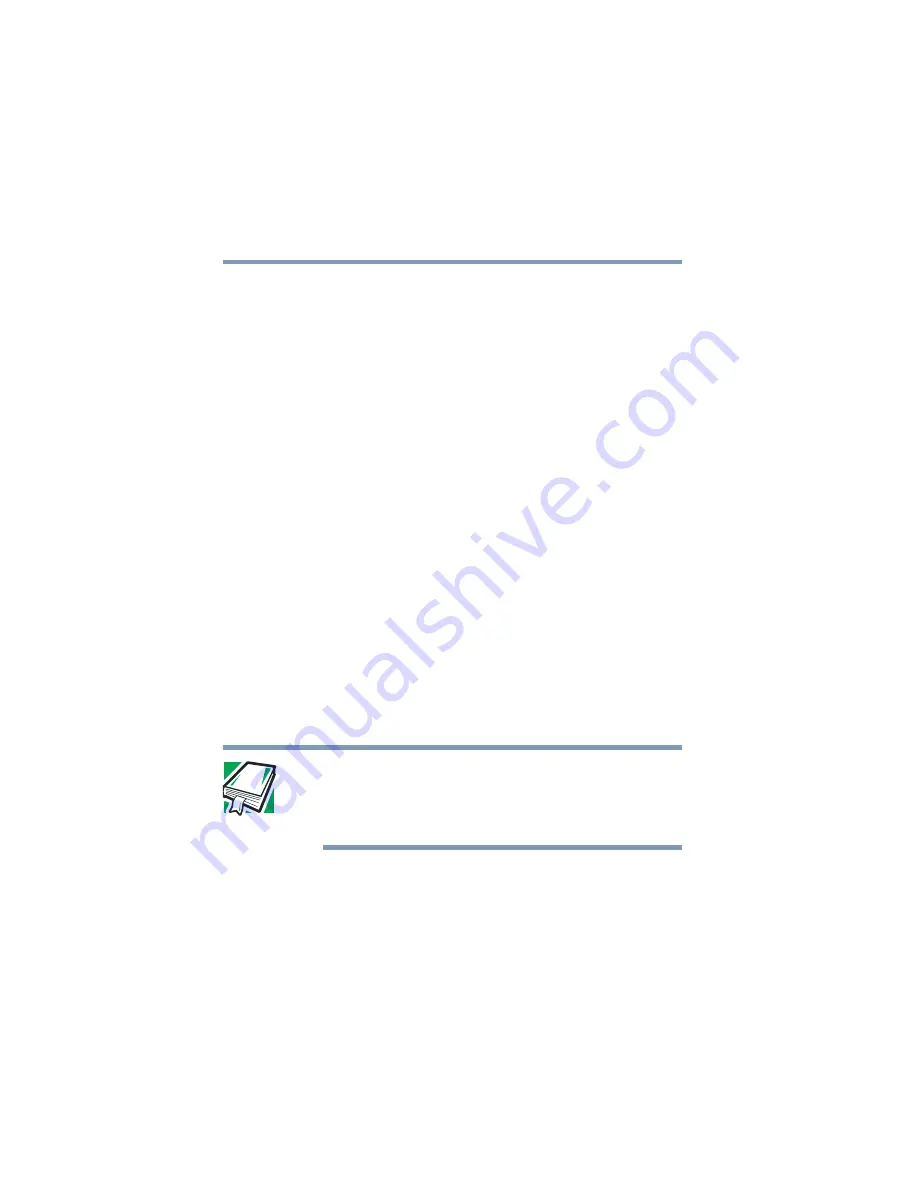
164
Exploring Your Options
Personalizing your desktop
5.375 x 8.375 ver 3.1
Personalizing your desktop
Your desktop is your virtual workspace. This section explains
how to customize its features for the way you like to work.
You can customize the following aspects of the desktop:
❖
Taskbar—which resources to display for quick access
❖
Active Desktop
®
interface—what information from the
Internet to always display
❖
Desktop style—how windows are displayed and how to
browse folders and files
❖
Toolbars—what information appears at the top of each
window
Customizing the taskbar
As you work, the taskbar changes to reflect what you are
doing. Its icons provide shortcuts to programs, documents,
files, folders, system features, and components. Open
applications also have Forward and Backward buttons to
allow navigation through folders, documents, and Web sites.
For example, you can personalize the taskbar to include
Quick Launch icons, and also your favorite URL addresses or
local folders and programs.
DEFINITION: URL stands for Uniform Resource Locator, which
is the address that defines the route to a file on the Web or any
other Internet facility. Generically, it is known as the World
Wide Web site address.
Having a list of favorite URLs handy saves time. Using it
bypasses the need for you to launch your browser first.
To customize your taskbar settings, point to an empty space
in the taskbar and click the secondary button. Then click
Properties
.
















































