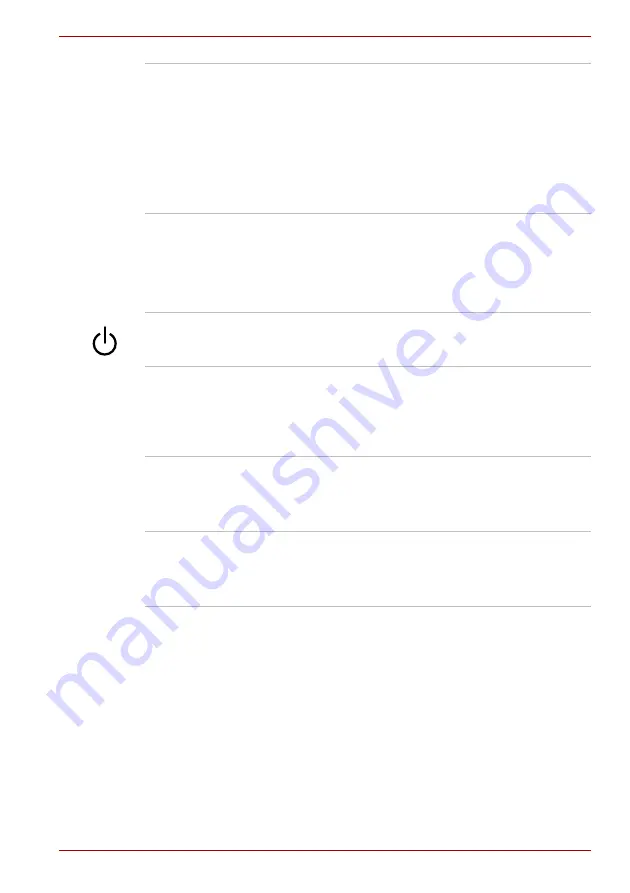
User’s Manual
2-9
A350/A350D
Display screen
Please be aware that, when the computer is
operating on the AC adaptor, the image
displayed on the internal screen will be
somewhat brighter than when it operates on
battery power. This difference in brightness
levels is intended to save power when operating
on batteries. For more information on the
computer’s display, please refer to Appendix B,
.
Front operation
panel (six panels)
Six panels are available for use:
Mute, CD/DVD, Play/Pause, Stop, Previous,
Next.
These panels allow you to manage Audio/Video,
run applications and access utilities.
Power button
Press this button to turn the computer’s power on
and off.
Touch Pad
The Touch Pad pointing device located in the
center of the palm rest is used to control the
movement of the on-screen pointer. For more
information, please refer to the
section in Chapter 4,
Touch Pad control
buttons
The control buttons located below the Touch Pad
allow you to select menu items or manipulate text
and graphics as designated by the on-screen
pointer.
System indicators
These LED indicators allow you to monitor the
status of various computer functions and are
described in more detail within the
section later in this chapter.
Содержание A355-SC2902
Страница 1: ...computers toshiba europe com User s Manual A350 A350D ...
Страница 22: ...xxii User s Manual A350 A350D ...
Страница 112: ...5 8 User s Manual A350 A350D ...
Страница 126: ...6 14 User s Manual A350 A350D ...
Страница 132: ...7 6 User s Manual A350 A350D ...
Страница 154: ...8 22 User s Manual A350 A350D ...
Страница 186: ...B 2 User s Manual A350 A350D ...
Страница 208: ...Glossary 14 User s Manual A350 A350D ...
















































