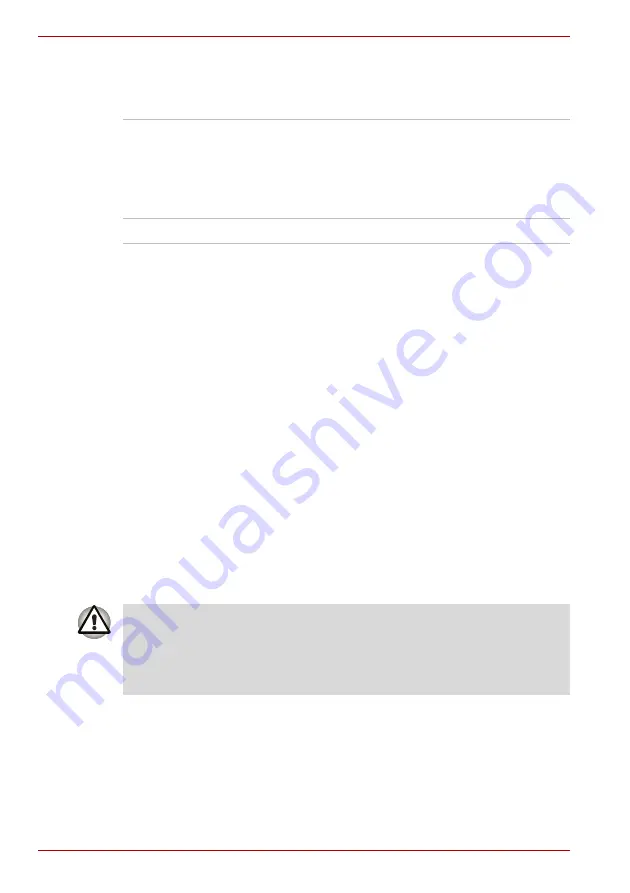
6-10
User’s Manual
A210
Retaining data with power off (Sleep mode)
When you turn off your computer with fully charged batteries, the batteries
retain data/charge for the following approximate time periods:
* The availability of this battery is dependent on the model you purchased.
Extending battery life
To maximize the life of your battery pack:
■
If you have extra battery packs, rotate their use.
■
If you will not be using the system for an extended period, remove the
battery pack.
■
Store spare battery packs in a cool dry place out of direct sunlight.
Replacing the battery pack
When the battery pack reaches the end of its operating life you will need to
install a new one. If the
Battery
indicator flashes amber shortly after the
battery has been fully recharged, the battery pack needs to be replaced.
You might also replace a discharged battery pack with a charged spare
when you are operating your computer away from an AC power source.
This section explains how to remove and install the battery pack.
Removing the battery pack
To replace a discharged battery pack, follow the steps below.
1. Save your work.
2. Turn the computer’s power off. Make sure the Power indicator is off.
3. Remove all cables connected to the computer.
4. Turn the computer upside down.
Battery
Approximately 1.5 days (Sleep mode, 9-cell)
Approximately 1 day (Sleep mode, 6-cell)
Approximately 0.5 day (Sleep mode, 3-cell)*
Approximately 1 month (Shut down mode, all
type of battery packs)
RTC battery
Approximately 1 month
■
When handling battery packs, be careful not to short circuit the
terminals. Also do not drop, hit or otherwise apply impact; do not
scratch or break the casing and do not twist or bend the battery pack.
■
Do not remove the battery pack while the computer is in Sleep Mode as
data in memory will be lost.
Содержание A215-S5837
Страница 1: ...computers toshiba europe com User s Manual A210 ...
Страница 14: ...xiv User s Manual A210 ...
Страница 20: ...xx User s Manual A210 ...
Страница 58: ...3 10 User s Manual A210 ...
Страница 112: ...7 4 User s Manual A210 ...
Страница 128: ...8 16 User s Manual A210 ...
Страница 152: ...A 4 User s Manual A210 ...
Страница 170: ...Glossary 10 User s Manual A210 ...
















































