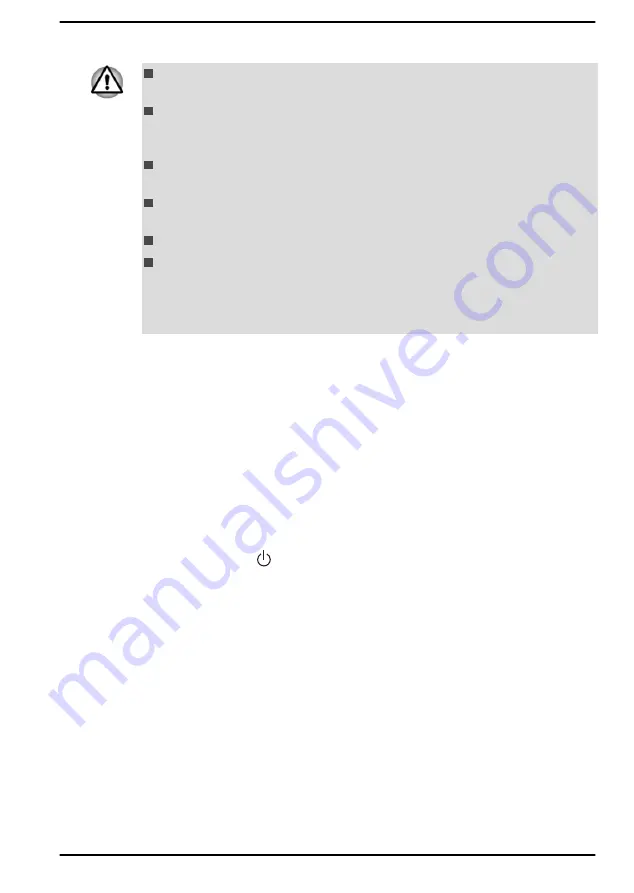
2.
Press the Smart Card gently to ensure a firm connection is made.
When inserting a Smart Card into the Smart Card slot, make sure to
confirm that the card is oriented correctly before inserting.
Insert the Smart Card until it reaches the end of the Smart Card slot.
The Smart Card is partially extended beyond the chassis edge. Do not
attempt to insert it further.
Always remove the Smart Card from the Smart Card slot before
moving the computer.
Before removing the Smart Card, confirm that the Smart Card is not
working with any program or system.
Remove the Smart Card after use.
Be careful not to bend the Smart Card while removing it from the
computer.
Failure to follow these instructions might result in damage to the computer
and/or damage to the Smart Card.
3.
After inserting the Smart Card, you should refer to its documentation
and also check the configuration in Windows to ensure that it is
correct.
Wireless WAN device
Some models are equipped with the Wireless WAN device. This device
enables a high-speed connection to the Internet, corporate intranet, and
your email while you are away from the office.
Installing a SIM card
To install a SIM card, do the following:
1.
Click
Start -> (Power)
, and then select
Shut down
and ensure that
the
Power
indicator is off
2.
Remove the AC adaptor and all cables and peripherals connected to
the computer.
3.
Locate the SIM card slot.
4.
To pop the SIM card tray partially open, insert a slender object (about
10 mm, diameter 0.8 mm), such as a straightened paper clip, into the
eject hole. Gently pull to open the SIM card tray.
5.
Place the SIM card into the SIM card tray with the metal connectors
facing down.
User's Manual
4-15
Содержание A1PSZ30E1162
Страница 1: ...User s Manual TECRA A30 J ...
















































