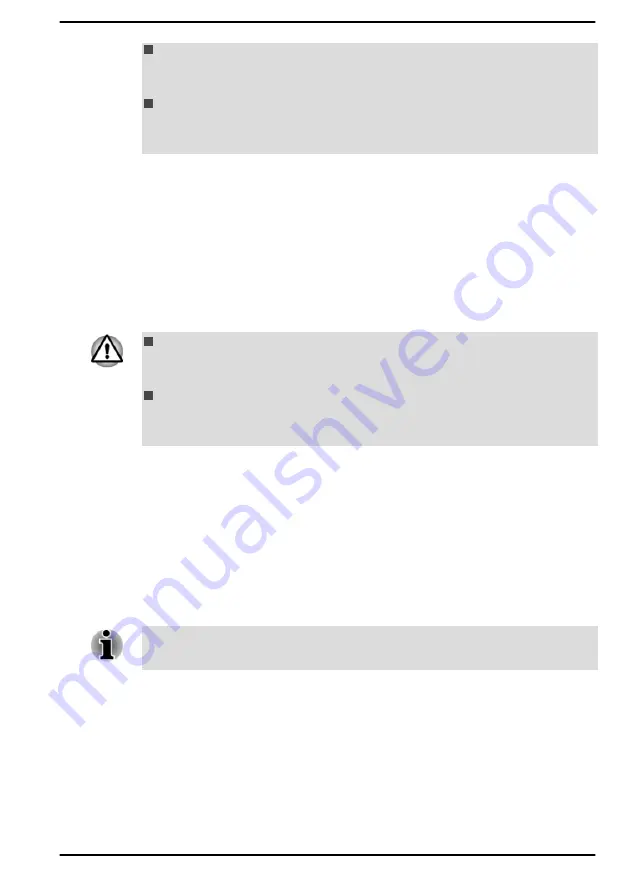
When inserting the memory media, do not touch the metal contacts.
You might expose the storage area to static electricity, which can
destroy data.
Do not turn off the computer or switch to Sleep Mode or Hibernation
Mode while files are being copied. Failure to do so might cause data
loss.
Removing memory media
The following instructions apply to all types of supported media devices. To
remove memory media, do the following:
1.
Click the
Safely Remove Hardware and Eject Media
icon on the
Windows taskbar.
2.
Select the memory media that you want to remove.
3.
Push the memory media until you hear a click to partially release it.
4.
Grasp the media and remove it.
If you remove the memory media or turn off the power while the
computer is accessing the memory media, you might lose data or
damage the media.
Do not remove the memory media while the computer is in Sleep or
Hibernation Mode. The computer might become unstable or data in
the memory media might be lost.
Smart Card
A Smart Card is a credit card sized plastic card. An extremely thin
integrated circuit (IC chip) is embedded into the card on which information
can be recorded. These cards can be used for a wide variety of
applications including telephone related and electronic monetary payments.
This section contains information on the proper use of the Smart Card slot,
and it is strongly recommended that you read it before operating the
computer.
Your computer supports ISO 7816-3 asynchronous cards (support
protocols are T=0 and T=1) with a working voltage of 5 V.
Some models are equipped with a Smart Card slot on the right side of the
computer. The Windows hot-install feature allows you to insert a Smart
Card while the computer is turned on.
To insert a Smart Card, do the following:
1.
Insert the Smart Card into the Smart Card slot with the metal
connectors facing up.
User's Manual
4-14
Содержание A1PSZ30E1162
Страница 1: ...User s Manual TECRA A30 J ...
















































