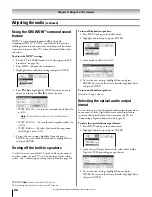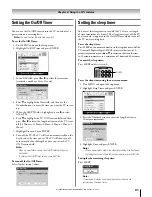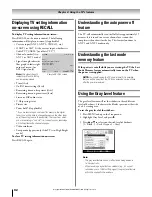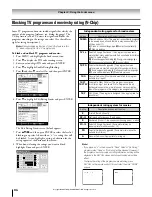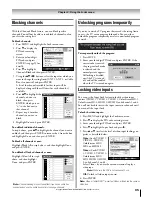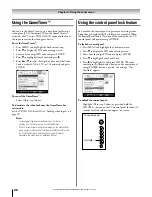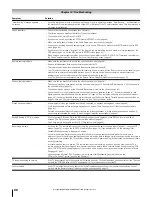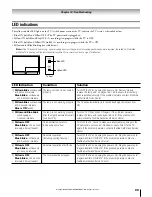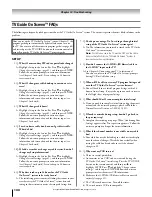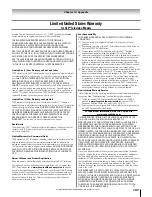100
Copyright © 2005 TOSHIBA CORPORATION. All rights reserved.
(E) 56/62/72HM195
After you set up the TV Guide On Screen
™
system (Chapter 5), the
program guide opens automatically by default when you turn on
the TV. You can turn off the automatic program guide (see page 40)
and instead press the TV GUIDE button on the remote control to
manually open the TV Guide On Screen™ program guide.
SETUP
1. Q: What if I move and my ZIP code or postal code changes?
A: Highlight Setup in the Service Bar. Press
z
to highlight
Change System Settings (page 65), and then press ENTER.
Follow the on-screen prompts to enter new information
(see Chapter 5 for details). It can take up to 24 hours to
receive new data.
2. Q: What if I change my cable hook-up to antenna or vice
versa?
A: Highlight Setup in the Service Bar. Press
z
to highlight
Change System Settings (page 65), and then press ENTER.
Follow the on-screen prompts to enter new input
information and rescan channels for the new input (see
Chapter 5 for details).
3. Q: What if I change cable boxes?
A: Highlight Setup in the Service Bar. Press
z
to highlight
Change System Settings (page 65), and then press ENTER.
Follow the on-screen prompts to enter new input
information and rescan channels for the new input (see
Chapter 5 for details).
4. Q: I used to have a cable box, but now I get direct cable.
What do I do?
A: Highlight Setup in the Service Bar. Press
z
to highlight
Change System Settings (page 65), and then press ENTER.
Follow the on-screen prompts to enter new input
information and rescan channels for the new input (see
Chapter 5 for details).
5. Q: If I add a recorder or change my cable service, how do I
change my Setup information?
A: Highlight Setup in the Service Bar. Press
z
to highlight
Change System Settings (page 65), and then press ENTER.
Follow the on-screen prompts to enter new information
(see Chapter 5 for details). It can take up to 24 hours to
receive new data.
6. Q: Why does it take up to 24 hours for the TV Guide
On Screen
™
system to be ready for use?
A: The initial setup process consists of finding the stations in your
area that carry the TV Guide On Screen
™
system data and
tuning to those stations to receive the setup and listings data.
7. Q: I had a power outage. Do I need to go through initial
setup of the TV Guide On Screen
™
system again?
A: No. The information you entered is stored in the TV Guide
On Screen
™
system memory.
Note:
For Cable box users, the TV must be OFF and the Cable
box must be left ON for the TV Guide On Screen™ system to
receive channel line-up information.
8. Q: How do I connect the G-LINK
™
(IR blaster) cable to
the G-LINK
™
input on the TV?
A: See Chapter 2: Connecting your TV in this manual.
You also can refer to the TV Guide On Screen
™
prompts
during VCR or Cable box setup.
9. Q: When will I be able to view my TV program listings and
use other TV Guide On Screen
™
system features?
A: You will be able to use initial program listings within 24
hours of initial setup. It may take up to one week to receive
the full eight days of program listings.
10. Q: What should I do if I cannot complete initial setup?
A: If you are unable to complete initial setup using the owner’s
manual and the on-screen prompts, please call Toshiba’s
National Service Division at 1-800-631-3811.
11. Q: If I make a mistake during setup, how do I go back to
the previous step?
A: Complete the remaining setup steps. When “Confirming Your
Settings” appears, select “No, repeat setup process.” Follow the
on-screen prompts and input the correct information.
12. Q: What if the channel number is not visible on my cable
box?
A: Your cable box may be defaulting to a clock or time display
once the channel changes. Watch the box carefully when
testing the cable box brand code to see if the channel
changes to 09.
13. Q: Why won’t my VCR turn on?
A: There are several possibilities:
a) An incorrect or “no VCR” code was entered during the
TV Guide On Screen
™
initial setup. Press the TV GUIDE
button on the remote control, and then press
•
to
highlight SETUP. Press
z
to highlight “Change system
settings,” and then press ENTER. Follow the on-screen
prompts to select the correct VCR information.
b) Make sure the G-LINK
™
(IR blaster) cable is connected
correctly (see page 25).
c) The VCR record timer is on. Turn off the timer.
d) The wired remote VCR is incompatible.
TV Guide On Screen™ FAQs
The following are frequently asked questions about the TV Guide On Screen
™
system. The answers represent the most likely solutions to the
problem.
Chapter 10: Troubleshooting
#01E_097-102_566272HM195
7/28/05, 5:04 PM
100
Black