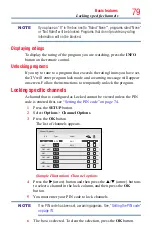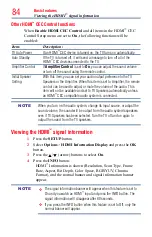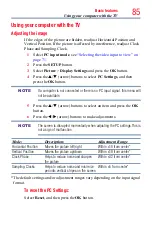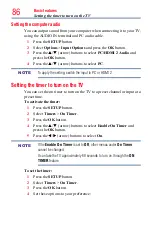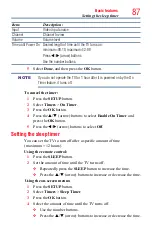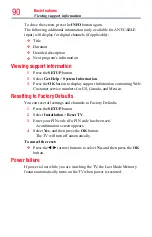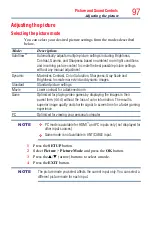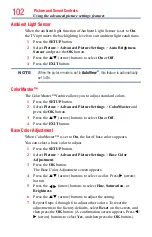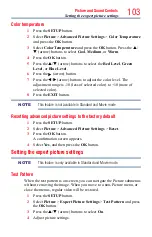Basic features
89
Setting TV Power On Control
When the TV is connected to the home network via Wireless LAN with
the
TV Power On Control
in
Enabled
, your TV can be turned on by
control from Apps.
1
Press the
SETUP
button.
2
Select
Options
>
Power Management
>
TV Power On Control
and press the
OK
button.
3
Press the
p
/
q
(arrow) buttons to select
Enabled
(Active Standby).
NOTE
❖
Depending on the device connected to the home network, it may take a
while for the TV to turn on.
❖
Depending on the device connected to the home network, this feature
may not work.
❖
If the unencrypted Wireless Setup is done, this feature can not be
used.
❖
The power consumption during Active Standby is more than it during
Normal Standby.
❖
After the change from Power On state to Active Standby, there may be a
period of several seconds when the TV does not receive the operation
from a remote control or external apparatus.
Displaying TV status information
To display TV status information, press the
INFO
button.
The following information will be displayed (if applicable):
❖
Current input (
ANT/CABLE
,
Video
, etc.)
❖
Either “CABLE” (for cable TV) or “ANT” (for over-the-air
broadcasts), if
ANT/CABLE
is the current input
❖
Channel number (if in
ANT/CABLE
mode)
❖
Input label (if set)
❖
Digital signal strength indicator (for ATSC/QAM signals only)
❖
Stereo, Mono, or SAP audio status (when in HDMI
™
input mode,
PCM)
❖
Video resolution
❖
Aspect ratio of incoming video signal (4:3 or 16:9)
❖
V-Chip rating status (if available)
❖
GameTimer (if set)
❖
Channel Label (if set or received)
Setting TV Power On Control