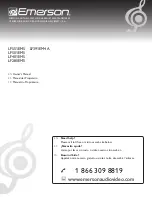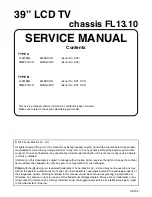114
Chapter 8
Troubleshooting
General troubleshooting
Before calling a service technician, review this chapter or visit the
Toshiba technical support Web site at
for
possible causes and solutions for the problem you are experiencing.
Before you begin to troubleshoot any problem, first unplug the TV
from the AC wall outlet, wait approximately one minute, and then
plug the TV back into the AC wall outlet. If the problem still exists,
then you should attempt to troubleshoot the problem.
Black box on-screen.
The closed caption feature is set to one of the Text modes (T1, T2,
T3, or T4). Set the closed caption feature to Off. For instructions,
see
“Using closed captions” on page 74
TV stops responding to controls.
If the TV stops responding to the buttons on the remote control or
TV control panel and you cannot turn off the TV, then you should
press and hold the
POWER
button on the TV control panel for
several seconds to reset the TV. If the TV does not power off using
this method, unplug the TV from the AC wall outlet, and then plug
it back in.
If you cause a static discharge when touching the TV and the TV
fails to function, simply unplug the TV from the AC outlet, and
then plug it back in. The TV should return to normal operation.