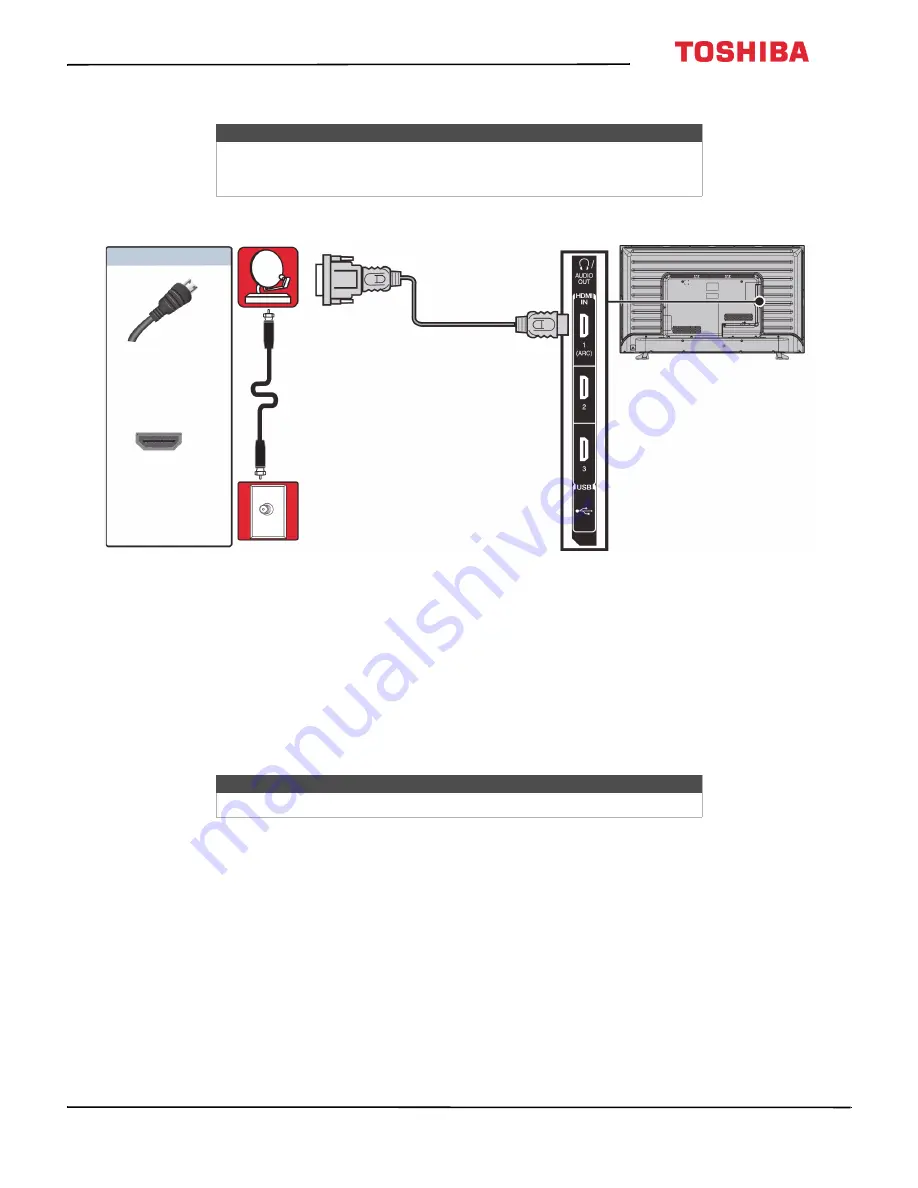
20
32L310U18 / 49L510U18 / 55L510U18 32" 720p / 49" 1080p / 55" 1080p 60Hz LED TV
www.tv.toshiba.com
DVI (same as HDMI but requires an audio connection)
1
Make sure that your TV’s power cord is unplugged and all connected equipment is turned off.
2
Connect the incoming cable from the cable wall jack to the cable-in jack on the cable or satellite box.
3
Connect an HDMI-DVI adapter (not provided) to one end of an HDMI cable (not provided), then connect the adapter
to the
DVI OUT
jack on the cable or satellite box.
4
Connect the other end of the cable to one of the
HDMI IN
jacks on the side of your TV.
5
Plug your TV’s power cord into a power outlet, turn on your TV, then turn on the cable or satellite box.
6
Press
INPUT
to open the
Input Selection
list.
7
Press
or
to highlight
HDMI 1
,
HDMI 2
, or
HDMI 3
, then press
ENTER
.
Note
• Your TV supports DVI video only. To add sound for a DVI connection,
connect external speakers or a soundbar to the cable or satellite box.
• The 32
"
model does not have an
HDMI IN 3
jack.
Note
The 32
"
model does not have the
HDMI 3
option.
Cable or
satellite box
HDMI cable with
HDMI-DVI adapter
Side of TV
HDMI cable
connector
HDMI IN
jack
On your TV
Cable
wall jack






























