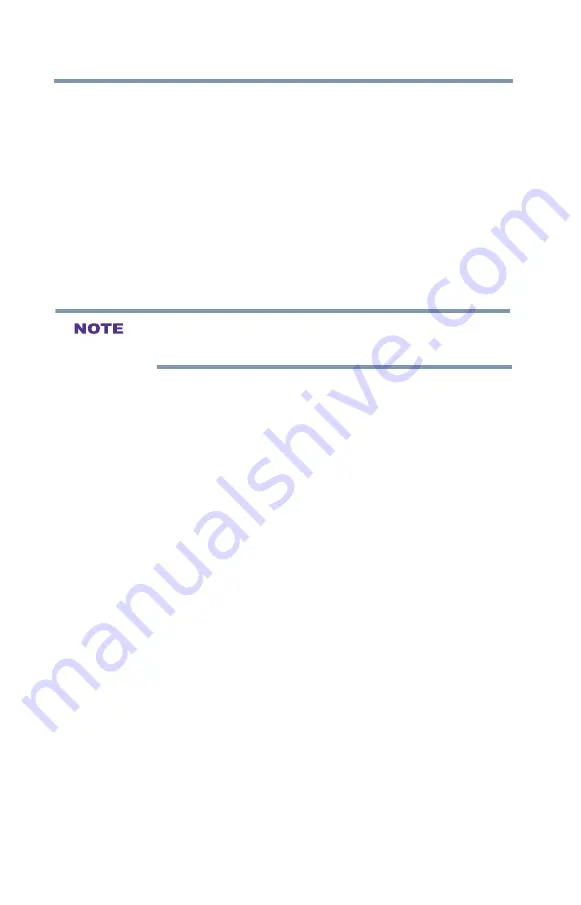
30
Connecting Your TV
Connecting a computer
Before controlling the device(s):
v
After completing the above connections, configure the
HDMI
TM
CEC Setup menu with the desired settings, see
“Setting up HDMITM CEC” on page 88
v
The connected devices must also be configured. For details, see
the operation manual for each device.
v
This feature uses the CEC technology as regulated by the
HDMI
TM
standard.
v
This feature is limited to models incorporating Toshiba’s
HDMI
TM
CEC. However, Toshiba is not liable for those
operations. Refer to the individual instruction manuals for
compatibility information.
This feature may not work properly depending on the devices that are
connected.
Connecting a computer
With HDMI
TM
connection, you can view your computer’s display
on the TV and hear the sound from the TV’s speakers.
Connection to the TV’s HDMI
TM
terminal
When connecting a computer with a DVI terminal, use an HDMI
TM
-
to-DVI adapter cable and analog audio cables.
When connecting a computer with an HDMI
TM
terminal, use an
HDMI
TM
cable (type A connector). Separate analog audio cables
may not be necessary, depending on computer hardware and setup,
















































