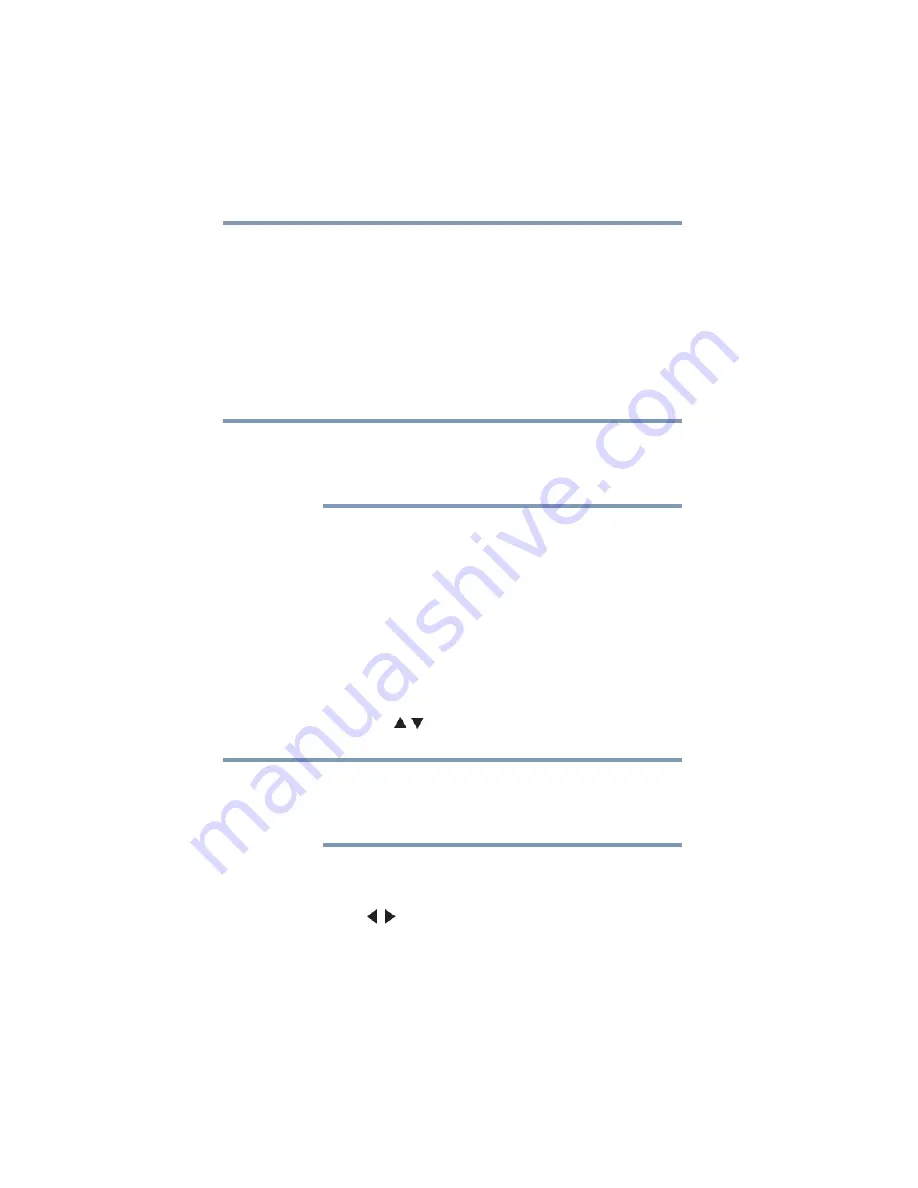
64
Using the TV’s features
Selecting the picture size
The TV will return to the memorized channel one time only. Once
you press the
CH RTN
button and then change channels again, the
CH RTN memory will be cleared and the button will function as
Channel Return, by switching back and forth between the last two
channels that are tuned.This feature also works for external inputs.
Selecting the picture size
You can view many program formats in several picture sizes—
Native, 4:3, Full, TheaterWide 1, TheaterWide 2, TheaterWide 3,
Normal, and Dot by Dot.
The picture size illustrations are examples only. The format of the
image (in any of the picture sizes) depends on the format of the
signal you are currently watching. Select the picture size that
displays the current program in the way that looks best to you.
You can save separate picture size preferences for each input on
your TV.
To select the picture size:
1
Press the
PIC SIZE
button on the remote.
2
With the
Picture Size
menu displayed, do one of the following:
❖
Repeatedly press the
PIC SIZE
button to cycle through
the picture sizes.
❖
Press the corresponding number button (0-5) while the
Picture Size
menu is displayed.
❖
Press the
(
/ arrow) buttons while the
Picture Size
menu is displayed.
Using these functions to change the picture size (i.e., changing the
height/width ratio) for any purpose other than your private viewing
may be prohibited under the Copyright Laws of the United States and
other countries, and may subject you to civil and criminal liability.
To select the picture size using the menus:
1
Select
Picture Size
in the
Theater Settings
menu.
2
Press the
(
/ arrow) buttons to select the desired picture size
setting.
3
Highlight
Done
, and then press the
ENTER
button.
NOTE
NOTE
















































