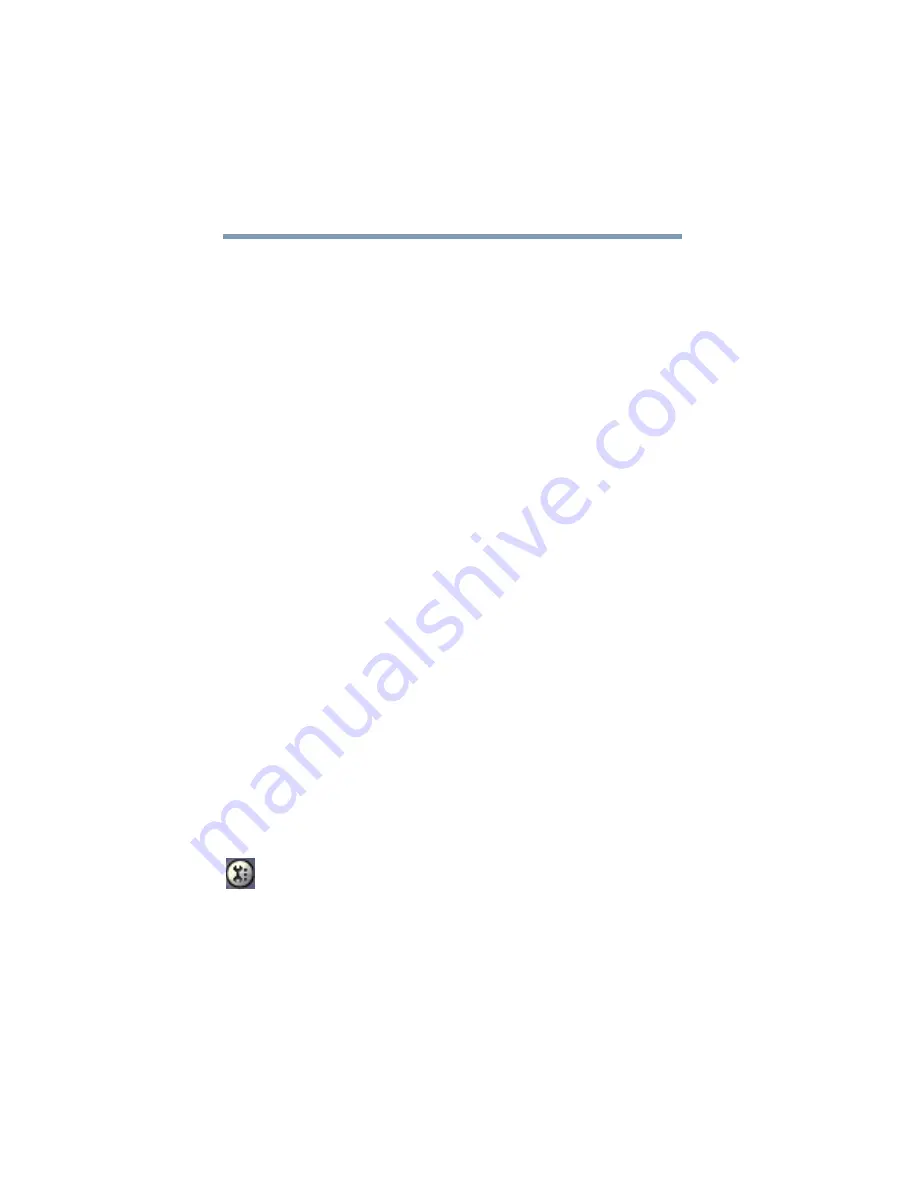
190
WinDVD 2000
Customizing WinDVD
6
Click
OK
to close the confirmation dialog box, then click
OK
to close the
Playlist
window.
Loading and playing playlists
1
In the Playlist window, click
File
to display the saved playlist
of files.
2
Click
Load Playlist
to load the saved playlist.
After loading the playlist, a confirmation dialog box appears.
3
Click
OK
to close the confirmation dialog box, then click
OK
to close the
Playlist
window.
The DVD begins to play the loaded playlist.
Resuming normal playback after using playlists
To resume playing the DVD files in order after using a playlist,
click the eject button to open the disc tray, then close it again. The
DVD resumes normal playback.
Customizing WinDVD
You can control several general WinDVD characteristics, such as
whether the toolbar and status bar are visible, as well as numerous
audio and display features.
You control these general, audio and display features from the
Properties dialog box.
1
Launch WinDVD, if it is not already running.
2
On the WinDVD control panel, click the
Properties
button.
WinDVD displays the
Properties
dialog box, with the
General
tab on top.
Содержание 2805-S301 - Satellite - PIII 650 MHz
Страница 19: ...19 Contents Index 271 ...
Страница 20: ...20 Contents Blank Page ...
Страница 66: ...66 Getting Started Caring for your computer Blank Page ...
Страница 246: ...246 If Something Goes Wrong Toshiba s worldwide offices Blank Page ...
Страница 252: ...Power Cable Connectors 252 Blank Page ...






























