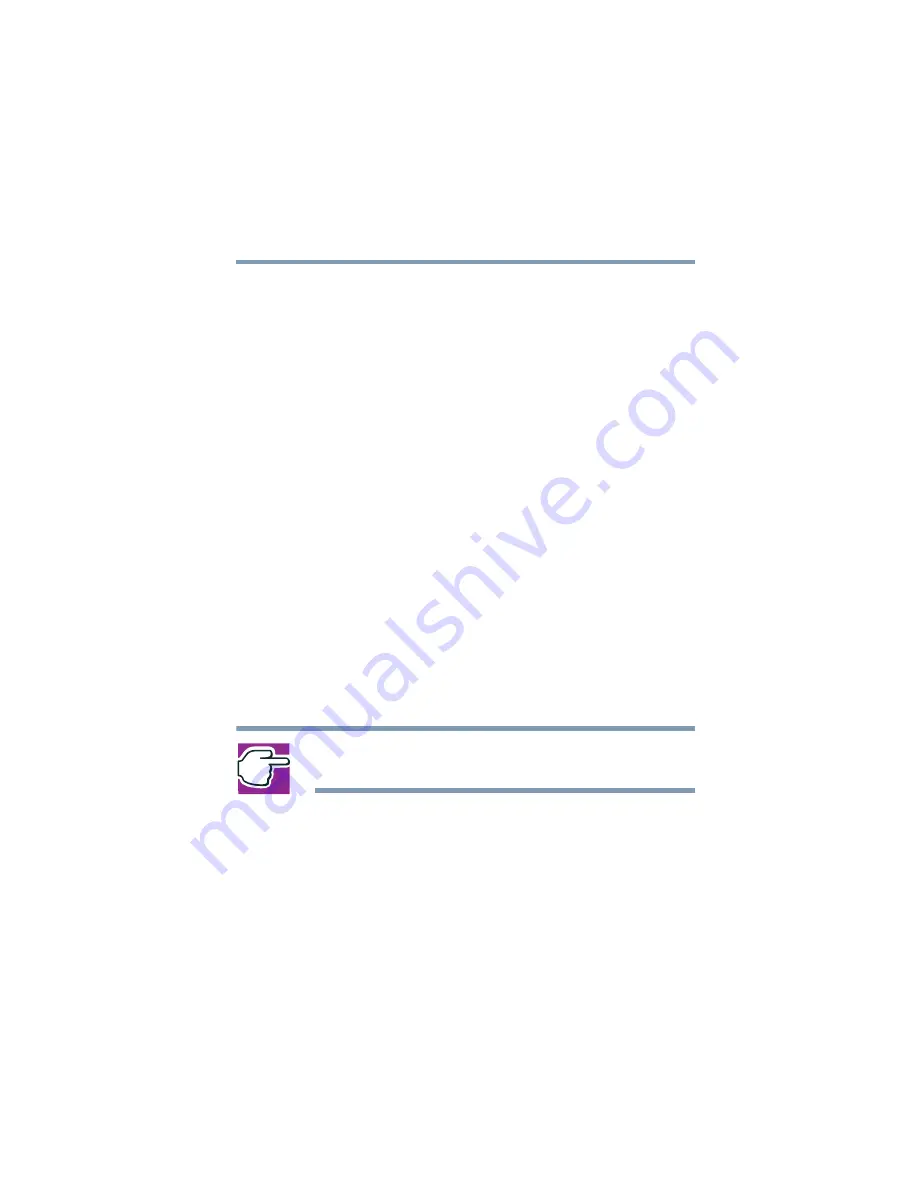
133
Enhancing Productivity
Using Standby
5.375 x 8.375 ver 2.3.2
3
In the Running on batteries area, choose the power mode of
your choice, and click the
Details...
button. Select the
System
Power Mode
tab.
4
Select
Standby
for the options you want.
❖
When I press the power button
Set this option to Standby so that the computer goes into
Standby mode when you press the power button.
❖
When I close the lid
Set this option to Standby so that the computer goes into
Standby mode when you close the display panel.
5
Click
Override all Modes with settings here.
6
In the Set to range dialog box, do one of the following:
❖
Click
DC only
for the settings to apply only when you
are using battery power.
❖
Click
All
for the settings to apply whether you are using
battery power or outlet power.
7
Click
OK
.
8
Click
OK
again, then close the Control Panel.
NOTE: For more information about the Power Saver utility, see
your user’s guide.
Starting again from Standby
To start up the computer from Standby mode, press the power
button until the on/off light changes to green. The computer
returns to the screen you were using.
If you put the computer in Standby mode by closing the
display panel, you can start it again by opening the display
panel.
Содержание 2010
Страница 186: ...186 5 375 x 8 375 ver 2 3 2 Blank Page ...
Страница 212: ...212 5 375 x 8 375 ver 2 3 2 ...






























