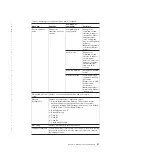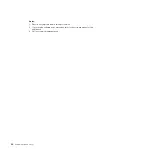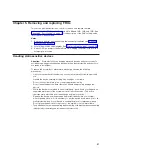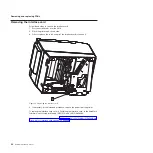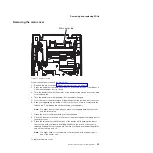6. Select the option to
ADD DEVICE
and then choose
ADD A
NETWORK PRINTER
. Follow the instructions. TGCS Diagnostics will
restart the Diagnostics application and the main Diagnostics screen will
appear again.
7. Navigate to the UTILITIES screen.
8. Printer utilities are visible on this screen as a PRINTER UPDATES
button. Choose
PRINTER UPDATES
and then select
PRINTER
CONFIG
.
9. Select
MAC ADDRESS CONFIGURATION
.
10. Enter the MAC address that you wrote down from the printer's
Ethernet card twice (two different fields). You will be prompted to verify
the MAC address before it is applied to the printer.
Note:
The MAC address can only be set one time, so it must be the
correct address for the printer.
11. If there are any other printer activities that must be performed (running
tests, loading firmware, configuring the printer), do them at this time.
12. Shut down TGCS Diagnostics by clicking the
SHUTDOWN
button on
the top right side of the panel. It is important to shut down, because
this action takes the printer out of Diagnostics Mode when it next
powers on.
Toshiba Diagnostics for the RS-232 Printer
The Toshiba Diagnostics package can be used with an RS-232 printer by following
these instructions:
1. Insert the Toshiba Diagnostics memory key into a USB port on the system unit
to which the printer is connected.
2. Boot the laptop with the Diagnostics key inserted.
3. In Toshiba Diagnostics, select either
POS I/O Devices
or
Utilities
.
4. Click the
ADD DEVICE
button at the bottom of the screen.
5. Select
ADD A RS-232 PRINTER
and follow the instructions.
6. Toshiba Diagnostics will restart the Diagnostics application and display the main
Diagnostics screen again.
7. Perform the necessary Diagnostics activities. When complete, click the
SHUTDOWN
button at the top right of the screen.
Toshiba Diagnostics for the USB or RS-485 Printer
The Toshiba Diagnostics package can be used with an RS-232 printer by following
these instructions:
1. Insert the Toshiba Diagnostics memory key into a USB port on the system unit
to which the printer is connected.
2. Boot the laptop with the Diagnostics key inserted.
3. In Toshiba Diagnostics, select either
POS I/O Devices
or
Utilities
.
4. Perform the necessary Diagnostics activities. When complete, click the
SHUTDOWN
button at the top right of the screen.
42
SureMark Hardware Service
|
|
|
|
|
|
|
|
|
|
|
|
|
|
|
|
|
|
|
|
|
|
|
|
|
|
|
|
|
|
|
|
|
|
|
|
|
|
|
|
|
|
|
Содержание 1NA
Страница 2: ......
Страница 8: ...vi SureMark Hardware Service ...
Страница 10: ...viii SureMark Hardware Service ...
Страница 12: ...x SureMark Hardware Service ...
Страница 16: ...xiv SureMark Hardware Service ...
Страница 18: ...xvi SureMark Hardware Service ...
Страница 46: ...28 SureMark Hardware Service ...
Страница 56: ...38 SureMark Hardware Service ...
Страница 88: ...70 SureMark Hardware Service ...
Страница 90: ...Assembly 1 Models 1NR 1NA and 1ND 1 2 3 4 5 7 6 72 SureMark Hardware Service ...
Страница 92: ...Assembly 1 continued 74 SureMark Hardware Service ...
Страница 108: ...90 SureMark Hardware Service ...
Страница 109: ......
Страница 110: ...G362 0565 05 ...