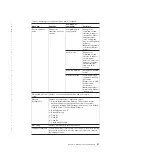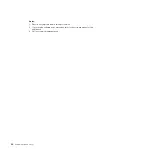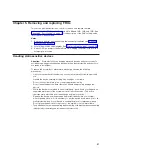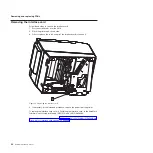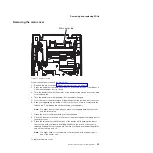9. Toshiba Diagnostics will restart the Diagnostics application and display the
main Diagnostics screen again.
10. Perform the necessary Diagnostics activities. When complete, click the
SHUTDOWN
button at the top right of the screen.
Note:
You must shutdown the Diagnostics for the printer to be returned to the
retailer’s LAN configuration. This process will take 30 seconds or longer.
11. If you do not shutdown the Diagnostics, you must perform these steps:
a. Power off the printer.
b. Power the printer on and hold down the paper feed button to display the
Offline Menu on the cash receipt station.
c. Select
Choose Emulation Mode....2
by pressing the paper feed button
twice and holding down the same button on the third time.
d. The Emulation Mode menu is printed. If the printed menu shows the printer
is in Diagnostics Mode, select the
Diagnostics Mode....1
by pressing the
paper feed button once and holding down the same button on the second
time.
e. When finished, exit the Offline Menu by pressing the paper feed button
once.
12. Disconnect the printer from the laptop.
13. Connect the printer to the retailer's network.
Situations of Importance for the Ethernet Printer
Situation 1:
Printer issues when the retailer attempted a printer firmware update that
failed due to power outage or LAN outage; the retailer called Toshiba Global
Commerce Solutions for service.
This situation may imply that the printer is operating out of its backup boot
sector, which is an emergency environment to perform only firmware
update. Determine if this is the case by attempting to use the Offline Menu
on the printer. If the printer is operating out of its backup boot sector, there
will not be an Offline Menu printed on the cash receipt station.
The first suggestion to make to the retailer is for the retailer to run the
printer firmware update again that they previously attempted. This should
work the majority of the time.
If retrying the printer firmware update a second time does not resolve the
problem, replace the logic card in the printer.
Situation 2
Printer issues when attempting to update printer firmware using Toshiba
Diagnostics that failed due to power outage or LAN outage.
This situation implies that the printer is operating out of its backup boot
sector, which is an emergency environment to perform only firmware
update. Determine if this is the case by attempting to use the Offline Menu
on the printer. If the printer was booted from its backup boot sector, there
will not be an Offline Menu printed on the cash receipt station.
If this occurs, boot Toshiba Diagnostics with the Ethernet-attached printer
connected to the laptop again. Go through the Add Device process to add a
device, and then perform the printer firmware update again.
40
SureMark Hardware Service
|
|
|
|
|
|
|
|
|
|
|
|
|
|
|
|
|
|
|
|
|
|
|
|
|
|
|
|
|
|
|
|
|
|
|
|
|
|
|
|
|
|
|
|
|
|
Содержание 1NA
Страница 2: ......
Страница 8: ...vi SureMark Hardware Service ...
Страница 10: ...viii SureMark Hardware Service ...
Страница 12: ...x SureMark Hardware Service ...
Страница 16: ...xiv SureMark Hardware Service ...
Страница 18: ...xvi SureMark Hardware Service ...
Страница 46: ...28 SureMark Hardware Service ...
Страница 56: ...38 SureMark Hardware Service ...
Страница 88: ...70 SureMark Hardware Service ...
Страница 90: ...Assembly 1 Models 1NR 1NA and 1ND 1 2 3 4 5 7 6 72 SureMark Hardware Service ...
Страница 92: ...Assembly 1 continued 74 SureMark Hardware Service ...
Страница 108: ...90 SureMark Hardware Service ...
Страница 109: ......
Страница 110: ...G362 0565 05 ...