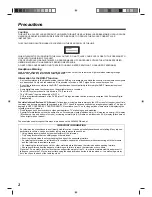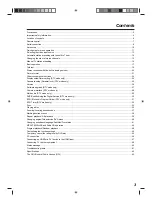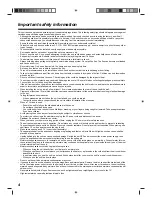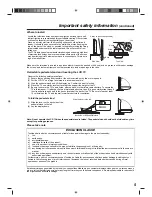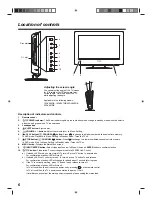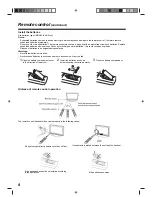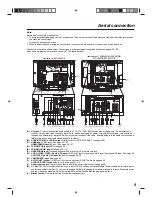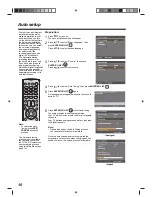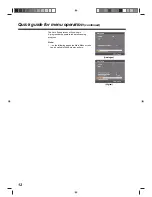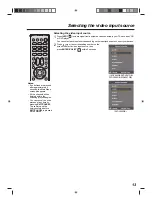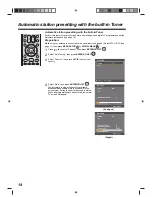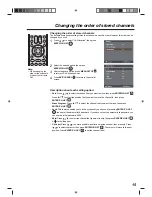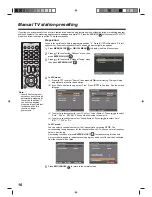LCD TV/DVD COMBINATION
©2009 Toshiba Corporation
Before operating the unit, please read this manual thoroughly.
Owner’s Record
The model number and serial number
are on the back of your TV/DVD.
Record these numbers in the spaces
below. Refer to these numbers whenever
you communicate with your Toshiba
dealer about this TV/DVD.
Model number: _________________
Serial number: _________________
OWNER’S MANUAL
19DV665DB
19DV667DB
22DV665DB
22DV667DB
26DV665DB