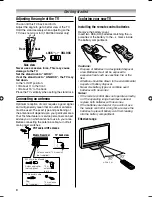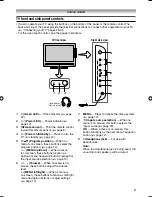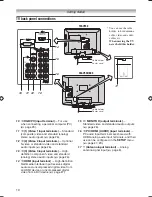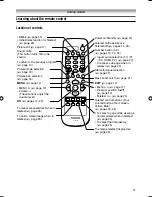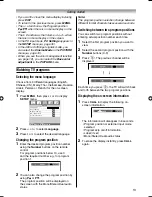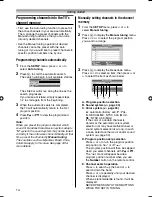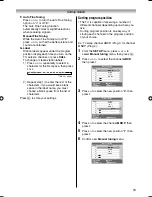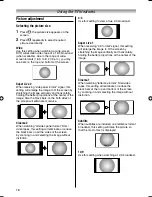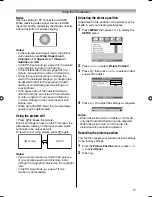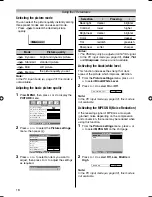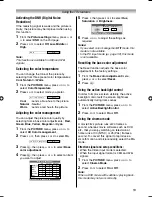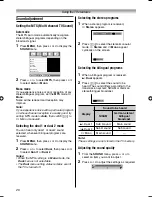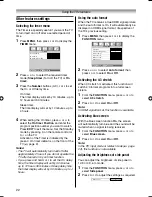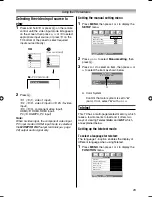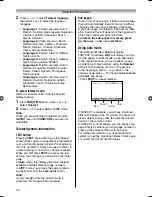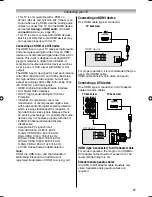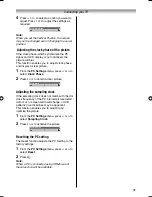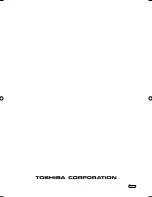22
Using the TV’s features
Using the auto format
When the TV receives a true HDMI signal picture
and the auto format is On, it will automatically be
displayed in HDMI signal format, irrespective of
the TV’s previous setting.
1
Press
MENU
, then press
I
or
i
to display the
FUNCTION
menu.
FUNCTION
MENU
Back
Watch TV
EXIT
1
Teletext language
Auto for mat
On
4:3 stretch
Off
Teletext
Auto
Blue screen
On
Side panel
1
2
Press
u
or
U
to select
Auto format
, then
press
I
or
i
to select
On
or
Off
.
Activating the 4:3 stretch
When 4:3 stretch is activated, this function will
switch 4:3 format programs into a full screen
picture.
1
From the
FUNCTION
menu, press
u
or
U
to
select
4:3 stretch
.
2
Press
I
or
i
to select
On
or
Off
.
Note:
In HDMI signal format, this function is available.
Activating blue screen
With the blue screen function
On
, the screen
will automatically turn blue and the sound will be
muted when no signal is being received.
1
From the
FUNCTION
menu, press
u
or
U
to
select
Blue screen
.
2
Press
I
or
i
to select
On
or
Off
.
Note:
In the PC input mode or teletext mode (
-
page
24), this function is not available.
Adjusting the brightness of side panel
You can adjust the brightness of side panel in
14:9 or 4:3, etc. mode.
1
From the
FUNCTION
menu, press
u
or
U
to
select
Side panel
.
2
Press
I
or
i
to adjust the settings as required.
Side panel
1
Other features settings
Selecting the timer menu
The Timer is especially useful if you want the TV
to turn itself on or off after a selected period of
time.
1
Press
MENU
, then press
I
or
i
to display the
TIMER
menu.
On Timer Position
On Timer
Sleep Timer
TIMER
MENU
Back
Watch TV
EXIT
0:00
00:00
1
2
Press
u
or
U
to select the required timer
mode (
Sleep timer
(Turn off the TV) or
On
timer
).
3
Press the
Number
buttons (0-9),
I
or
i
to set
the On or Off delay time.
On timer:
The timer display will set by 10 minutes, up to
12 hours and 50 minutes.
Sleep timer:
The time display will set by 10 minutes, up to
4 hours.
4
When setting the On timer, press
u
or
U
to
select the
On timer Position
and enter the
program position number you want to watch.
Press
EXIT
to exit the menu. Set the Standby
mode by pressing
1
on the remote control or
!
on the TV.
Activation of the Timer is indicated by the
green
4
On timer indicator, on the front of the
TV (
-
page 9).
Notes:
• The TV will automatically turn itself off after
approximately 2 hours if you do not operate the
TV after turned on by on timer function.
• If you press and hold
I
or
i
to set the On delay
time, the timer display will set by 30 minutes,
up to 12 hours 30 minutes or Sleep delay time,
the timer display will set by 30 minutes, up to 4
hours.
1926AV550ETY_EN.indd 22
1926AV550ETY_EN.indd 22
10/20/2008 1:31:15 PM
10/20/2008 1:31:15 PM
Содержание 19AV550E
Страница 36: ...YC J ...