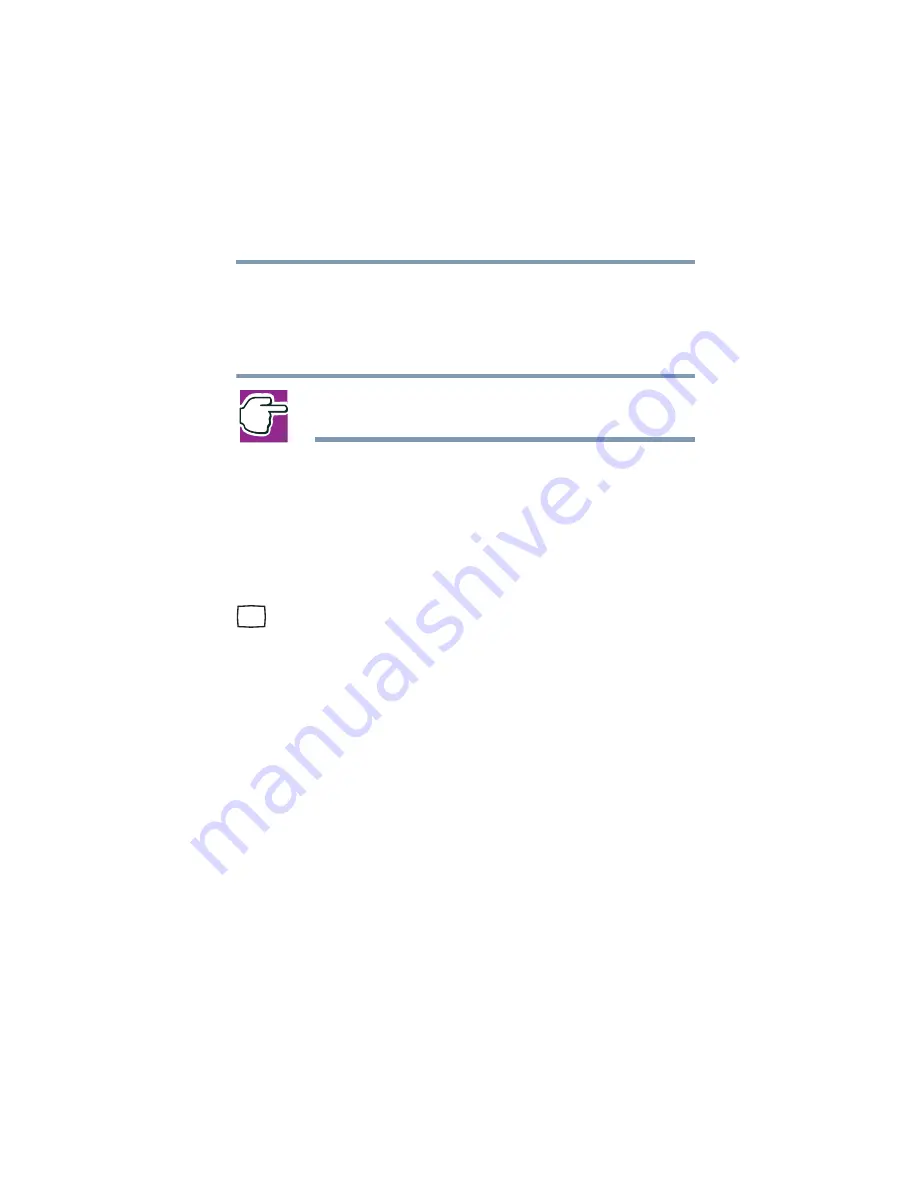
63
Getting Started
Using external display devices
5.375 x 8.375 ver 2.1.2
Connecting a parallel printer
To achieve the connection, you need a suitable cable, which
may come with your printer. Otherwise, you can purchase
one from a computer or electronics store.
NOTE: Follow the manufacturer’s instructions for connecting a
parallel printer to your computer.
Using external display devices
Your computer comes with a built-in LCD display, but you
can easily attach an external monitor to your computer if you
need a larger screen. To do this:
1
Turn off the computer.
2
Connect the monitor’s video cable to the RGB (monitor)
port on the rear of the computer.
3
Connect the monitor’s power cable to a live electrical
outlet.
4
Turn on the external monitor.
5
Turn on the computer.
6
Set the display mode by pressing
Fn + F5
, or by setting the
Display Properties settings.
Directing the display output when you turn on the computer
Once you’ve connected an external display device, you can
choose to use the internal display only, the external device
only, or both simultaneously. The quickest way to change the
display output settings is to use the display hot key (
Fn
+
F5
).
1
While holding down
Fn
, press
F5
repeatedly until the
setting you want takes effect.
Содержание 1905-S277
Страница 244: ...244 Power Cable Connectors 5 375 x 8 375 ver 2 1 2 Blank Page ...
Страница 260: ...260 Glossary 5 375 x 8 375 ver 2 1 2 ...






























