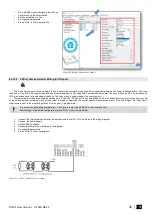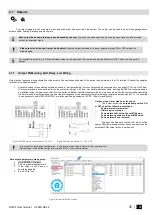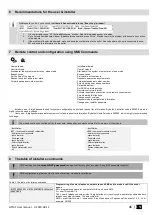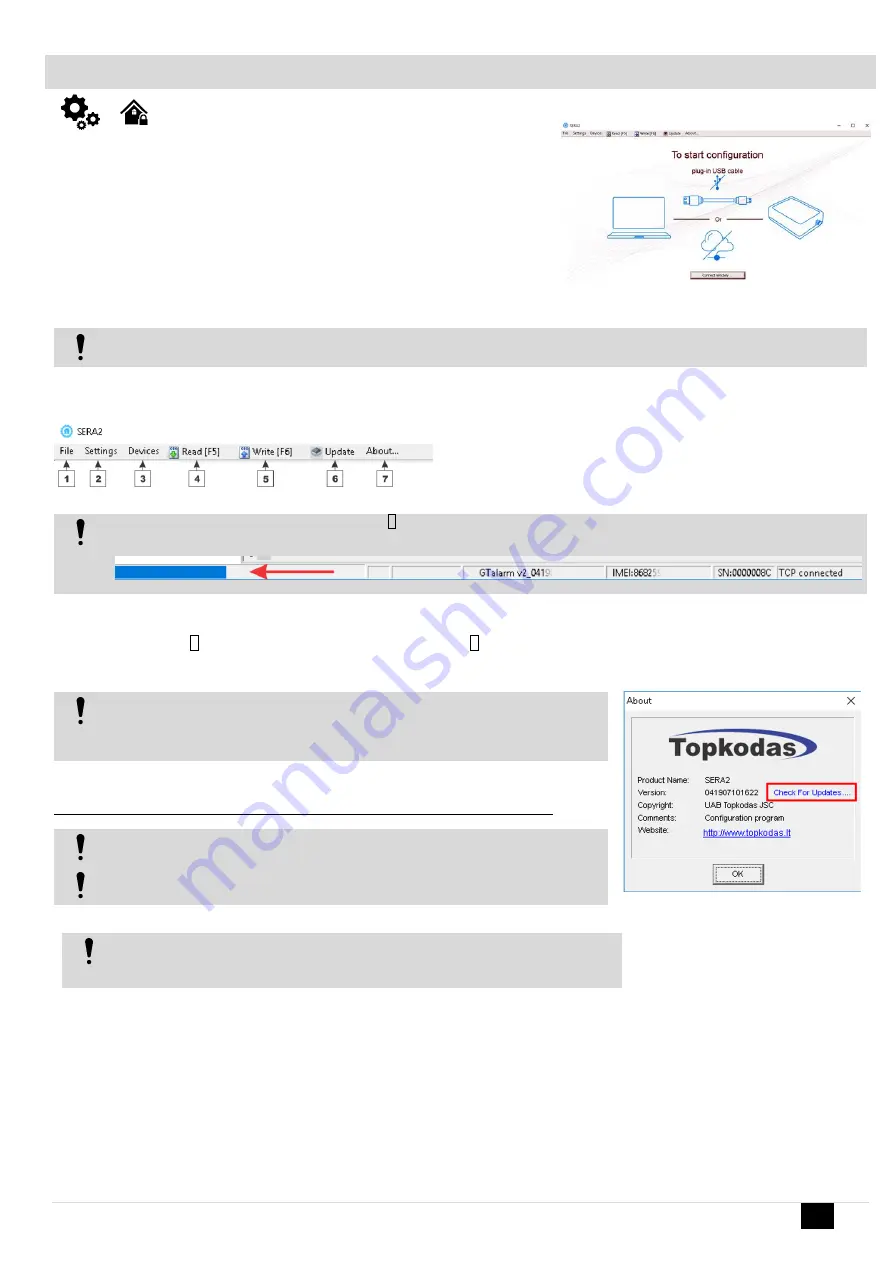
GTM1 User manual V-2020-08-12
45 |
E N
5.1
SERA2 Uploading/Downloading Software
We recommend programming the module Progate with SERA2 software
1.
Open the folder containing installation of the software SERA2. Click the file „SERA2
setup.exe“
2.
If installation directory of the software is OK, press [Next]. If you would like to install
the software in the other directory press [Change], specify other installation directory
and then press next>.
3.
Check if the correct data are entered and press Install
4.
After successful installation of the software SERA2, press [Finish]
Start the software SERA2. Go to „Start“> „All programs“> „SERA2“> „SERA2 “
or go to installation directory and click „SERA2.exe“.
Connection of the module to your PC
Power supply: DC 10-33V, AC 12-24V, Max 0.2A. The module should have inserted SIM card (with replenished account and removed PIN
CODE REQUEST). Module must be connected to the PC via mini USB cable
Work with the software SERA2
If you are sure that the module is fully connected to PC and power supply, please go to Devices > Progate
Figure 91 Command line
Each time after configuring the module press Write 5 icon thus the software SERA2 will write configuration changes into the module!
Wait until progress bar line will indicate that the configuration has been written successfully
Figure 92 Progress bar
After configuration of the module, all settings may be saved at PC
. It enables to save time, when next time the same configuration will be used
– it
will not be necessary again to set the same parameters. If you want to save that is already recorded by the module, firstly you must read configuration of
the module
. Press Read 4 icon. In order to save configuration go to File 1
then press “Save As” or “Save”.
Enter configuration parameter in the
displayed table and press „OK“
In order to start saved configuration go to File then press Open.
It allows to copy the same programmed content into as many modules as required.
If you want to receive soft
ware updates, go to Settings and mark “Check for Updates
Automatically”. When new update will be available, the program will inform you, and you
have to start the update. After that you have to connect the module to the computer via
mini USB cable. You have to write this update to the module Progate
by pressing “Update”
in the bottom line in SERA2 software.
If you want to update the module manually, got to “About” and press “Check for updates”
If you need to contact the seller with the questions about the configuration, you have to
:
Press “Read” icon first to read the configuration from the module, the press “File>Save us”
and save the configuration.
Save the Events Log file and send these files with the question to the seller.
These steps will let better understand the problem and will reduce the time to find the solution.
An unlimited number of modules can be configured remotely on the same computer at the
same time. The configuration reading and writing speed does not decrease because the
processes are running in parallel. Many Sera2 programs could be opened and used at the
same time.
Figure 90How to start configuration with Sera2 software
Figure 93Press about in the command line