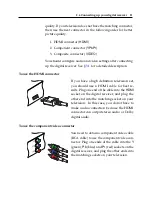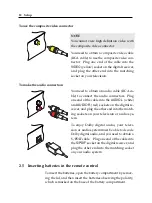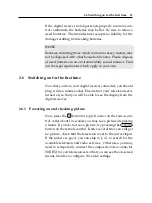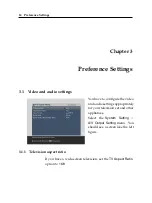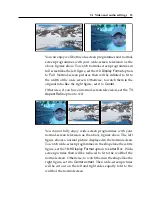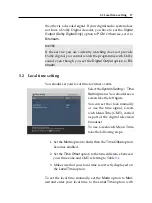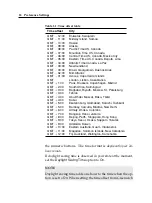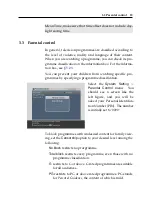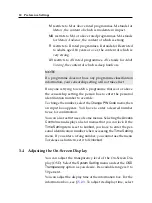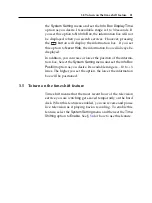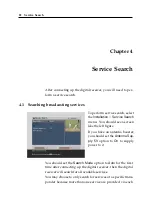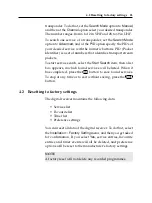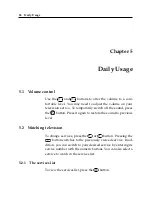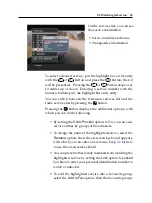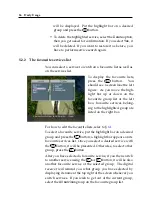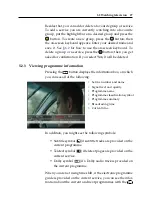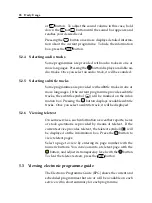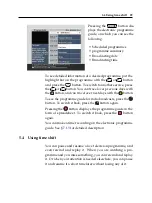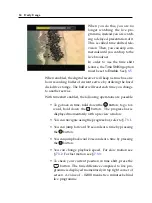16
Preference Settings
3.1.2
High definition television
The digital receiver supports various video resolutions from
576 to 1080. In general a resolution of 720 or more is considered
high definition. The higher the resolution is, the better quality
you can enjoy. However, if your television set does not sup-
port high definition, you cannot enjoy high definition quality
picture.
Set the
Video Format
option as you desire.
If you set this
option to
576P
, the digital receiver will present even high
definition programmes in resolution of 576. On the contrary,
if you set it to
1080I
, the digital receiver will present even
standard definition programmes in resolution of 1080. It is
recommended to set it to
Auto
if you have a high definition
television. With that setting the digital receiver will present a
programme as it is without any resolution conversion. While
watching television you can change the resolution with the
V.Format
button. Whenever you press it, the video resolution is
changed in turn.
NOTE
You can enjoy only standard definition video with the following
connector:
• Composite video connector (
VIDEO
)
3.1.3
Audio mode
Basically, there are two audio sources as you can find two audio
sockets on the back panel of the digital receiver. You can enjoy
only one source or both of them in either stereo or mono. Set
the
Sound Mode
option as you desire.
Apart from this setting, you can change the sound mode with
the
button. See §
for a detailed description.
The digital receiver can output two types of digital audio sig-
nals via the S/PDIF connector. One is an encoded signal, and
Содержание TF 7050 HDRt
Страница 1: ...TOPFIELD TF 7050 HDRt User Guide High Definition Digital Terrestrial Receiver Personal Video Recorder...
Страница 2: ......
Страница 62: ......
Страница 63: ......