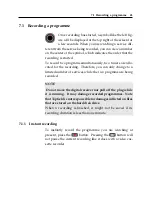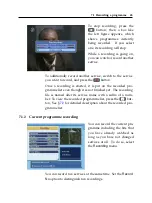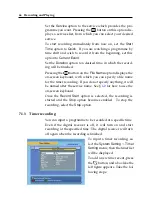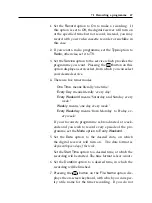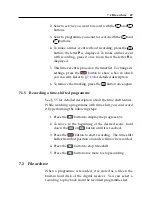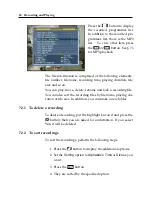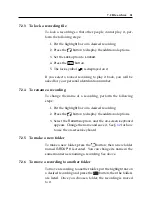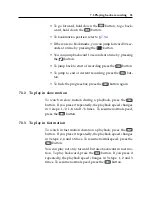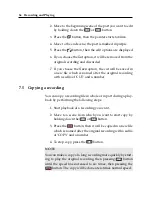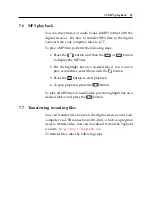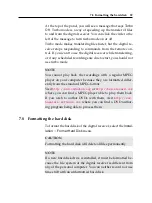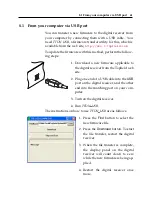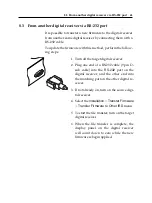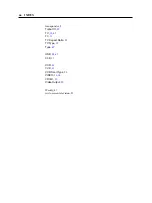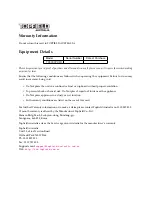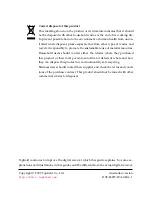56
Recording and Playing
2. Move to the beginning scene of the part you want to edit
by holding down the
or
button.
3. Press the
button, then the pointer starts to blink.
4. Move to the end scene; the part is marked in purple.
5. Press the
button, then the edit options are displayed
6. If you choose the
Cut
option, it will be removed from the
original recording and discarded.
7. If you choose the
Save
option, the cut will be saved in
a new file which is named after the original recording
with a suffix of ‘CUT’ and a number.
7.5
Copying a recording
You can copy a recording file in whole or in part during a play-
back by performing the following steps:
1. Start playback of a recording you want.
2. Move to a scene from which you want to start copy by
holding down the
or
button.
3. Press the
button, then it will be copied in a new file
which is named after the original recording with a suffix
of ‘COPY’ and a number.
4. To stop copy, press the
button.
NOTE
You can make a copy of a long recording more quickly by start-
ing to play the original recording, then pressing
button
until the speed has increased to six times, then pressing the
button. The copy will be done at six times normal speed.
Содержание TF 5000 PVRt
Страница 1: ...TOPFIELD TF 5000 PVRt User Guide Digital Terrestrial Receiver Personal Video Recorder...
Страница 2: ......
Страница 7: ...Contents vii Index 64...
Страница 8: ......
Страница 15: ...1 2 Controlling the digital receiver 7 Mode 1 1 Mode 2 2 Mode 3 3 Mode 4 4 The mode 1 will work at default...
Страница 77: ......