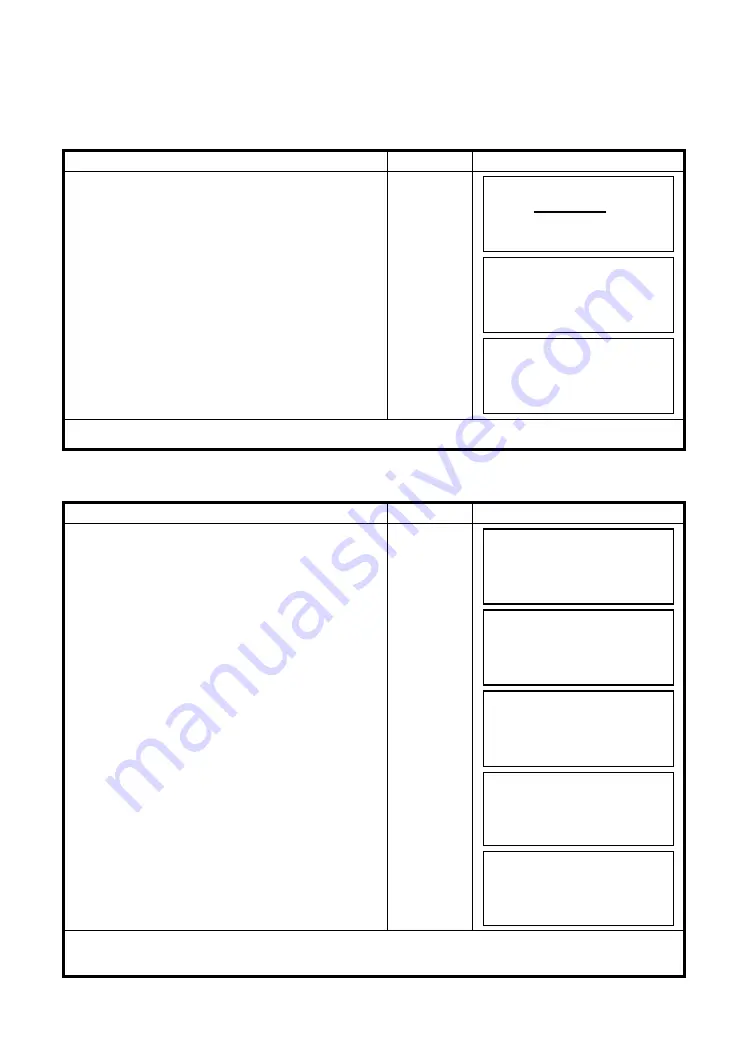
8-5
8 LAYOUT
8.1.3 Setting Occupied Point
Occupied point can be set by two setting methods as follows.
1) Setting from the coordinate data stored in the internal memory.
2) Direct key input of coordinate data.
z
Example setting: Setting the occupied point from the internal coordinate data file
z
Example setting: Setting Instrument point coordinates directly
Operating procedure
Operation
Display
1
Press the [F1](OCC.PT INPUT) key from the
Layout menu 1/2.
[F1]
2
Press the [F1](INPUT) key, enter PT# and press
the [F4](ENT) key. *1)
[F1]
Enter PT#
[F4]
3
Enter INS.HT in the same way.
The display returns to layout menu 1/2.
Enter
INS.HT
[F4]
*1) Refer to Section 2.6 “How to Enter Alphanumeric characters”.
Operating procedure
Operation
Display
1
Press the [F1](OCC.PT INPUT) key from the
Layout menu 1/2.
[F1]
2
Press the [F3] (NEZ) key.
[F3]
3
Press the [F1](INPUT) key and enter
coordinate value.
press the [F4](ENT) key. *1),2)
[F1]
Enter coord.
[F4]
4
Press the [F1](INPUT) key and enter PT#.
Press the [F4](ENT) key. *2)
[F1]
Enter PT#
[F4]
5
Enter Instrument Height in the same way.
The display returns to layout menu 1/2.
Enter
INS.HT
[F4]
*1) Refer to Section 2.6 “How to Enter Alphanumeric characters”.
*2) It is possible to record the coordinate value. Refer to Chapter 16 “SELECTING MODE”.
OCC.PT
PT#:
INPUT LIST NEZ ENTER
INSTRUMENT HEIGHT
INPUT
INS.HT= 0.000 m
––– ––– [CLR][ENT]
LAYOUT 1/2
F1:OCC.PT INPUT
F2:BACKSIGHT
F3:LAYOUT P
↓
OCC.PT
PT#:
INPUT LIST NEZ ENTER
N
→
0.000 m
E: 0.000 m
Z: 0.000 m
INPUT ––– PT# ENTER
COORD.DATA INPUT
PT#:
INPUT ––– ––– ENTER
INSTRUMENT HEIGHT
INPUT
INS.HT= 0.000 m
––– ––– [CLR][ENT]
LAYOUT 1/2
F1:OCC.PT INPUT
F2:BACKSIGHT
F3:LAYOUT P
↓
Содержание GTS-230N
Страница 2: ......
Страница 144: ...12 4 12 SETTING ATMOSPHERIC CORRECTION...
Страница 145: ...12 5 12 SETTING ATMOSPHERIC CORRECTION...
Страница 182: ...EMC NOTICE Utilizing recycled paper 2008 TOPCON CORPORATION ALL RIGHTS RESERVED...
Страница 183: ......
















































