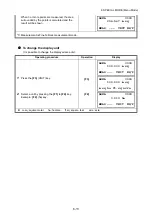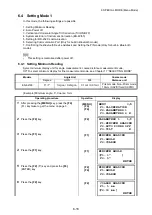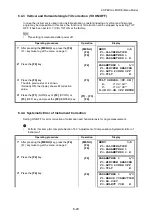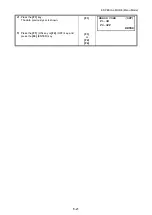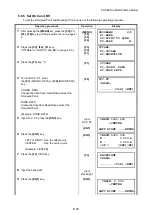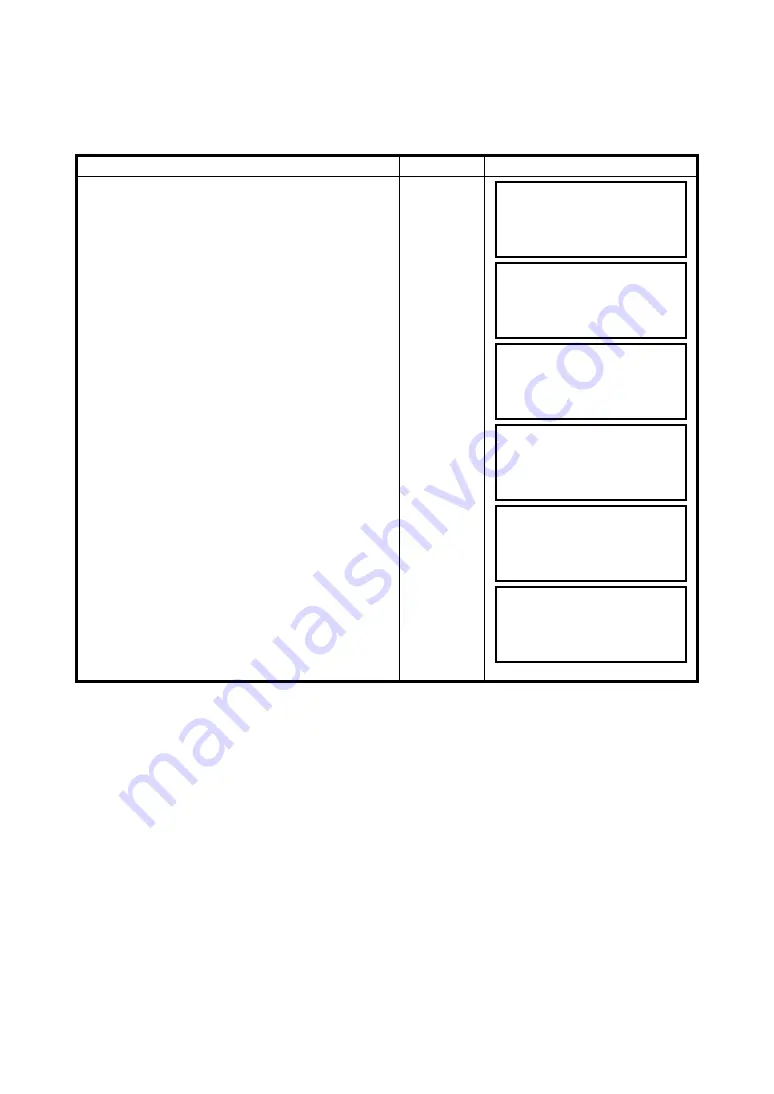
6-24
6 SPECIAL MODE (Menu Mode)
6.4.7 Confirming the
Bluetooth
Device Address and Setting the PIN code
(Only for built-in
Bluetooth
model)
You can confirm the
Bluetooth
address and set the PIN code
•
To communicate between the ES and
Bluetooth
-enabled instrument, it is necessary to make the
PIN codes of both instruments identical.
If two PIN codes don’t coincide, the two instrument cannot communicate each other.
•
For setting the PIN code of
Bluetooth
-enabled instrument, see the instrument’s instruction manual.
•
If you do not use the PIN code, choose “NONE.” (The factory default setting is “NONE.”)
Operating procedure
Operation
Display
1
After pressing the
{MENU}
key, press the
{F4}
(P
↓
) key twice to get the menu on page 3.
{MENU}
{F4}
{F4}
2
Press the
{F2}
key.
{F2}
3
Press the
{F4}
key.
{F4}
4
Press the
{F4}
key.
{F4}
5
Press the
{F1}
key.
The
Bluetooth
device address and PIN code will
display.
{F1}
6
To change the PIN code, press the
{F1}
(INPUT)
key.
{F1}
7
Enter a new PIN code and press the
{F4}
(ENTER) key.
Enter PIN
code
{F4}
MENU 3/4
F1:ILLUMINATION
F2:PARAMETERS 1
F3:PARAMETERS 2 P
↓
PARAMETERS 1 1/3
F1:MINIMUM READING
F2:AUTO POWER OFF
F3:TILT P
↓
PARAMETERS 1 2/3
F1:ERROR CORRECTION
F2:RS-232C
F3:SELECT COM P
↓
PARAMETERS 1 3/3
F1:BLUETOOTH
P
↓
BLUETOOTH
ADDR. :0000E14F49B4
PIN CODE : 1234
INPUT NONE --- ENTER
BLUETOOTH
ADDR. :0000E14F49B4
PIN CODE = 2233
--- --- [CLR][ENT]