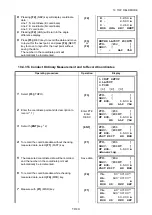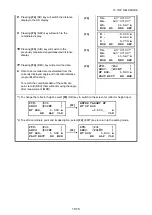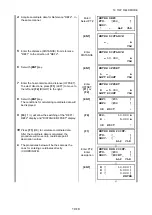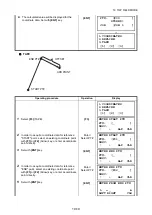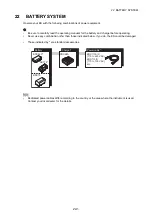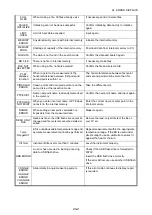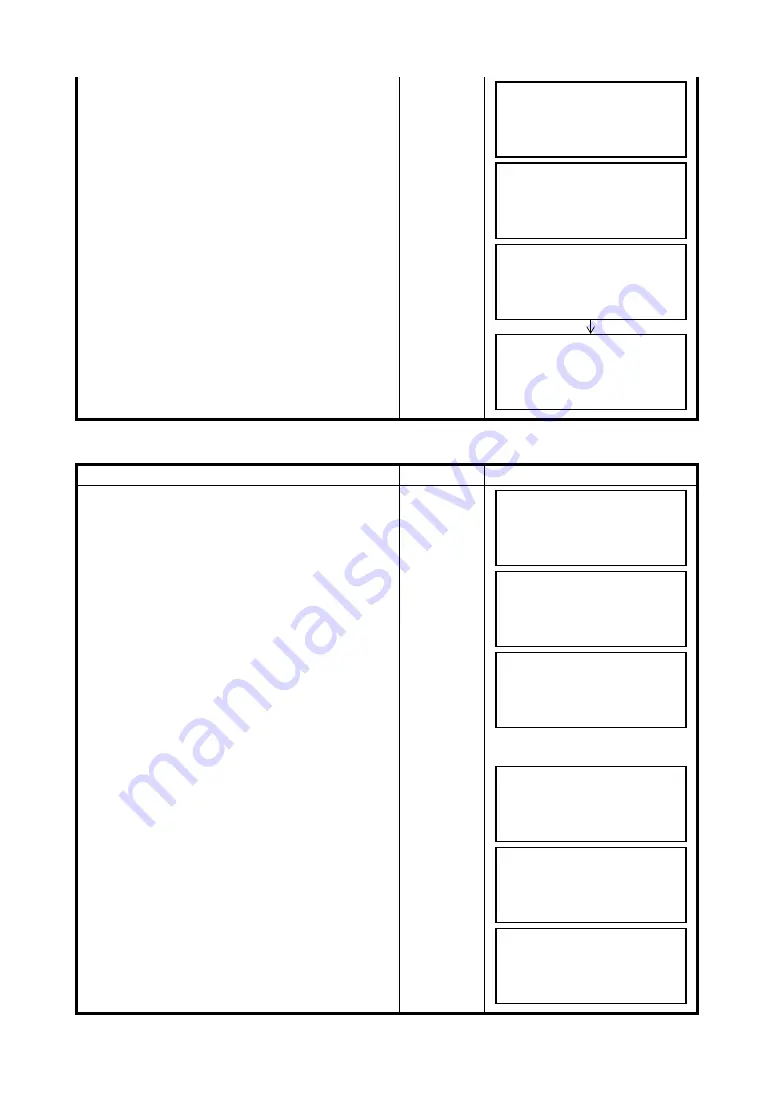
19-21
19 TOP FIELD MODE
19.5.3To View Coordinate Data
3
Select a coordinate point to delete with
{F1}
or
{F2}
(Arrow) key, or enter a coordinate point
directly.
Enter/
Select PT#
4
Set with
{ENT}
key.
{ENT}
5
When deleting data, there will be a verification
procedure. Selecting
{F3}
(YES) here will delete
the coordinate data selected.
{F3}
Operating procedure
Operation
Display
1
Select
{F3}
(VIEW POINT).
{F3}
2
Select type of data to view.
{F1}
(DESIGN PT)
••••••
Coordinate data entered directly and
recorded for addition of coordinates
{F2}
(MEASUREMENT PT)
••••••
Coordinate data observed and recorded
through layout, TOPO, etc.
{F1}
or
{F2}
3
Select a coordinate point to view with
{F1}
or
{F2}
(Arrow) key.
Enter/
Select PT#
4
To check the coordinate data, press
{F4}
(NEZ).
{F4}
5
Pressing
{F4}
(PT#) will return to the coordinate
point display.
{F4}
ENTER PT TO DEL
PT#: [P01_ ]
DESC: [ ]
↑
↓
ALP CLR
ENTER PT TO DEL
PT#: [P01 ]
DESC: [ ]
>OK ? [YES][NO]
POINT
DELETED!
1.DESIGN PT
2.MEASUREMENT PT
[1] [2]
1.ADD POINT
2.DELETE POINT
3.VIEW POINT
[1] [2] [3]
↓
1.DESIGN PT
2.MEASUREMENT PT
[1] [2]
DESIGN PT
PT#: [P01 ]
DESC: [POINT ]
↑
↓
NEZ
DESIGN PT
PT#: [P99 ]
DESC: [POINT ]
↑
↓
NEZ
N [ 0.000 ]
E [ 0.000 ]
Z [ 0.000 ]
↑
↓
PT#
DESIGN PT
PT#: [P99 ]
DESC: [POINT ]
↑
↓
NEZ