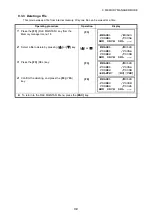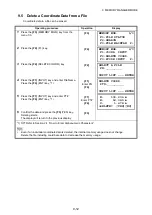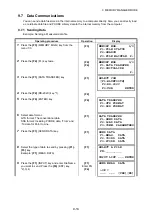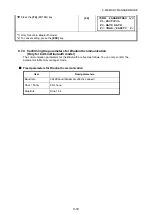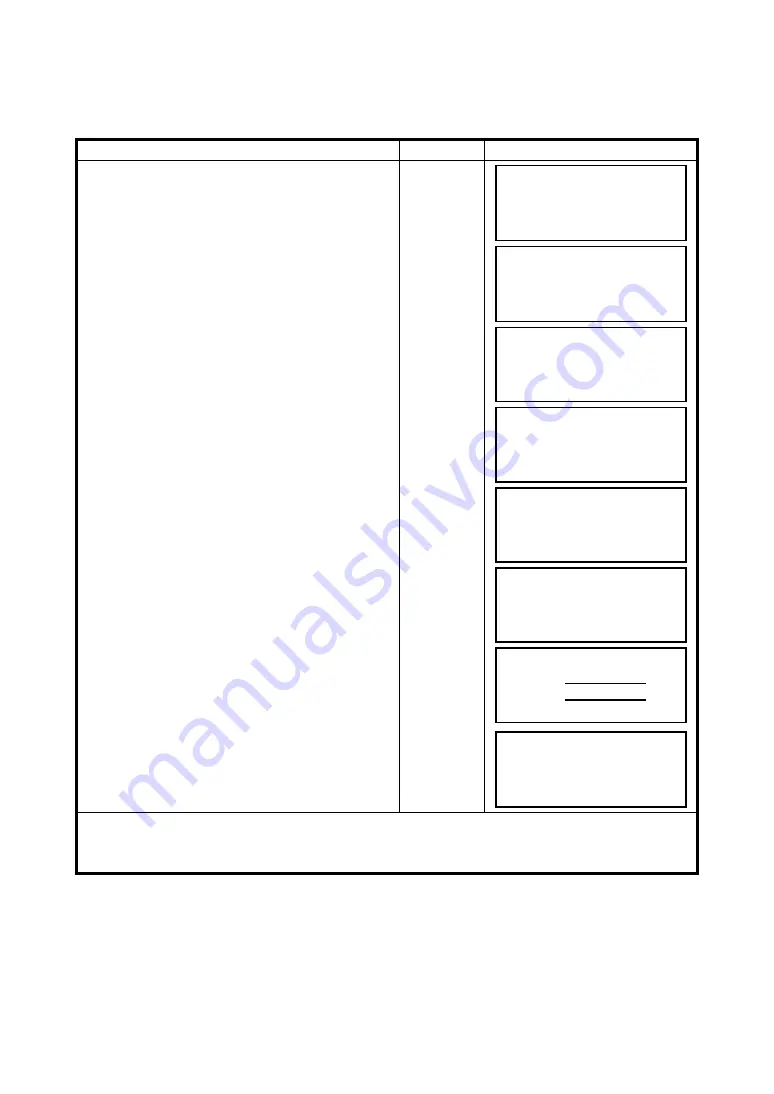
9-11
9 MEMORY MANAGER MODE
9.4.2 PTL
(Point to Line) data input
PTL Coordinate data for the layout point or control point can be input directly from the keyboard. This
data can be stored into a file in the internal memory.
Operating procedure
Operation
Display
1
Press the
{F3}
(MEMORY MGR.) key from the
menu 1/3.
{F3}
2
Press the
{F4}
(P
↓
) key.
{F4}
3
Press the
{F1}
(COORD. INPUT) key.
{F1}
4
Press the
{F1}
(INPUT) key and enter File Name
you want to input.
Press the
{F4}
(ENT) key. *1)
{F1}
Enter FN
{F4}
5
Select the kind of coordinates.
NEZ: Coordinate data
PTL: The coordinate data for point to line
{F2}
6
Press the
{F1}
(INPUT) key and enter PT#.
Press the
{F4}
(ENT) key. *1)
{F1}
Enter PT#
{F4}
7
Enter data.
Press the
{F4}
(ENT) key. *1)
L: Line
O: Offset
E: Elevation
Enter data
{F4}
Enter PCODE, FROM and TO data and press the
{F4}
(ENTER).*2)
Next input display is shown, point number (PT#) is
automatically incremented.
{F1}
Enter PCODE
{F4}
*1)
Refer to Section 2.4 “How to Enter Alphanumeric Characters”.
*2) When the inputted point name data as FROM or TO, does not exist in the same file, an error will be
displayed.
MEMORY MGR. 1/3
F1:FILE STATUS
F2:SEARCH
F3:FILE MAINTAN P
↓
MEMORY MGR. 2/3
F1:COORD. INPUT
F2:DELETE COORD.
F3:PCODE INPUT P
↓
SELECT A FILE
FN:_________
INPUT LIST ––– ENTER
COORD. DATA INPUT
F1:NEZ
F2:PTL
COORD. DATA INPUT
PT#:_________
INPUT LIST ––– ENTER
L= m
O: m
E: m
--- --- [CLR] [ENT]
PCODE
→
_________
FROM:
TO :
INPUT LIST ––– ENTER
COORD. DATA INPUT
PT#:TOPCON-102
INPUT ––– ––– ENTER