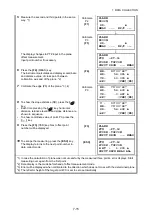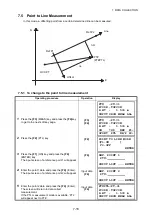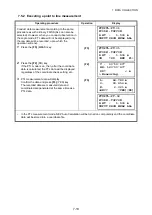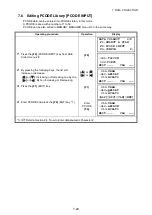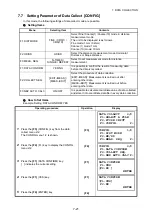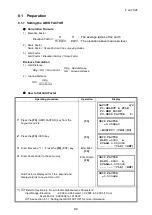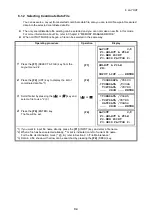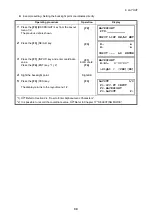8-5
8 LAYOUT
8.1.3 Setting Occupied Point
Occupied point can be set by two setting methods as follow.
1) Setting from the coordinate data stored in the internal memory.
2) Direct key input of coordinate data.
Example setting: Setting the occupied point from the internal coordinate data file
Operating procedure
Operation
Display
1
Press the
{F1}
(OCC.PT INPUT) key from the
Layout menu 1/2.
{F1}
2
Press the
{F1}
(INPUT) key and enter PT#. *1)
Press the
{F4}
(ENT) key.
{F1}
Enter PT#
{F4}
3
Enter INS.HT in the same way.
Enter
INS.HT
{F4}
The display returns to layout menu 1/2.
*1)
Refer to Section 2.4 “How to Enter Alphanumeric Characters”.
OCC.PT
PT#:
INPUT LIST NEZ ENTER
OCC.PT
PT#=PT-01
[ALP][SPC][CLR][ENT]
INSTRUMENT HEIGHT
INPUT
INS.HT= 0.000 m
--- --- [CLR] [ENT]
LAYOUT 1/2
F1:OCC.PT INPUT
F2:BACKSIGHT
F3:LAYOUT P
↓