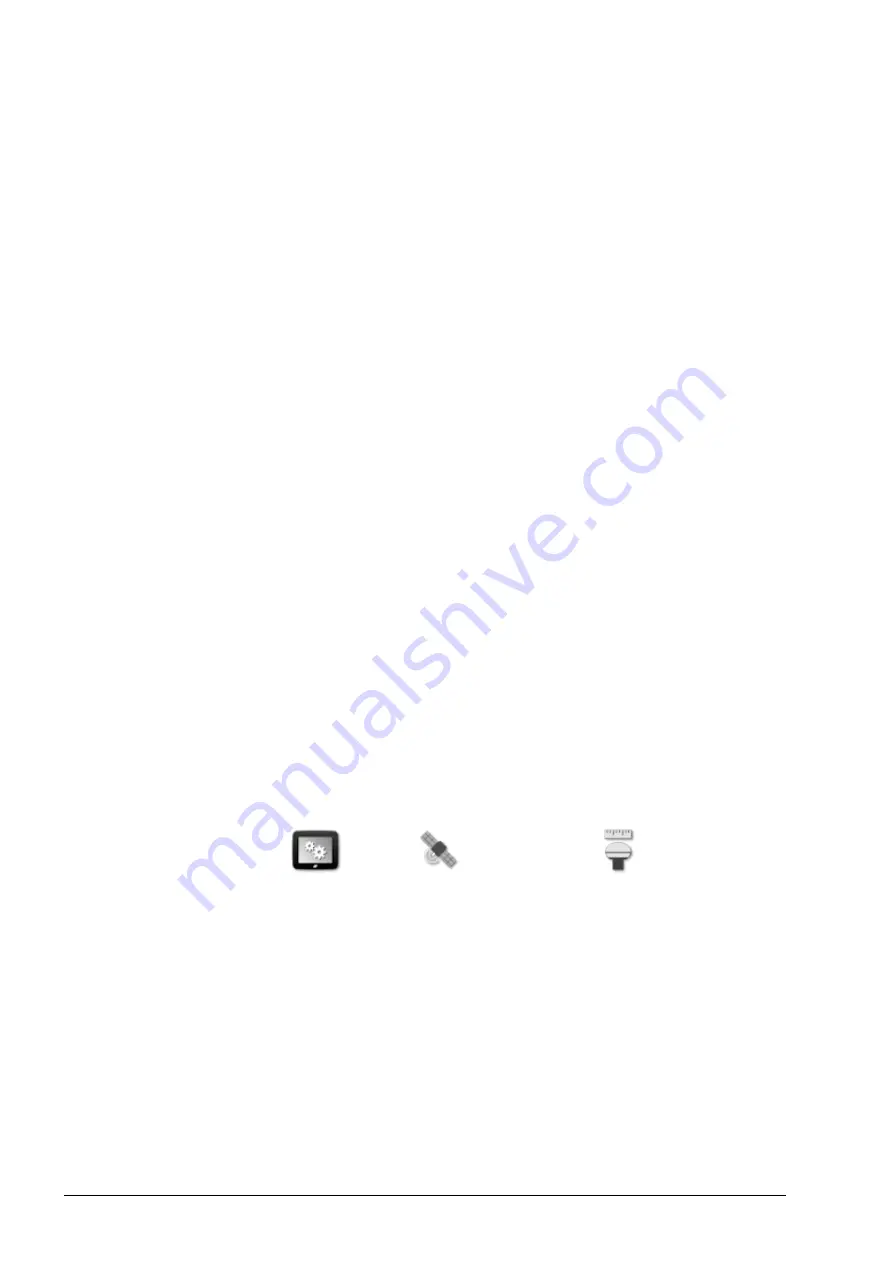
5.2. Setting up GPS
30
after the vehicle is turned off. The
Keep Alive Time
determines how
long the receiver remains powered.
Keep alive time
Note
: This feature is only available if
Use Ignition Line
is set to
Enabled
.
(AGI-4 only) Keeps the GPS receiver active after the system has been
shut down. This is useful to retain accurate positioning information
(satellite convergence). For example: To keep the receiver on for 1
hour after the system is shut down, enter 60.
Load OAF file
Loads an Options Authorization File to the GPS receiver. This is
normally done prior to receiver installation, but the file can be
updated in the field via USB (if required).
Baud rate
The data transmission rate for modems. GPS receiver baud rate can be
changed from the default value. This setting should not normally be
altered. If the setting does need to be changed, refer to the manual
supplied with the modem.
5.2.2. Correction setup
GPS correction sources are used to increase the accuracy of the GPS
position.
To set up the GPS correction source:
1. Select
System
/
GPS
/
Correction
.
2. Select the required
CORRECTION SOURCE
.
Note
: The available correction sources are defined below. The extra
options that must be defined vary depending on the correction source
selected, refer to Correction source options, page 32.
Содержание AGA5495
Страница 1: ...www topconpositioning com X14 Console Guidance Auto Steering Operator s Manual...
Страница 2: ......
Страница 4: ......
Страница 18: ...xiv...
Страница 31: ...Chapter 2 User Interface Description 13 Zoom out in 60 2 4 5 Other icons Master switch 51 Auto steer engage 95...
Страница 32: ...2 4 Icon descriptions 14...
Страница 36: ...3 2 Getting started 18...
Страница 58: ...5 5 Setting up utilities 40...
Страница 72: ...8 1 Setting up the product database 54...
Страница 84: ...9 10 Understanding default file names 66...
Страница 112: ...13 5 Selecting an existing guideline 94...
Страница 124: ...15 2 Compensating for GPS drift 106...
Страница 128: ...16 2 Searching exporting jobs 110...
Страница 134: ...17 1 Common error messages 116...
Страница 140: ...18 2 Appendix B Technical Information 122...
Страница 143: ......






























