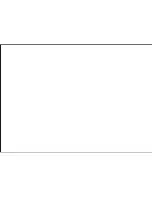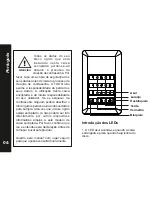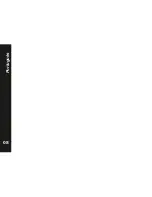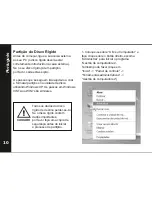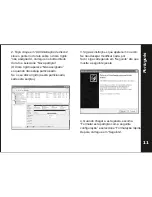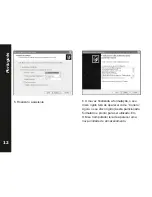Отзывы:
Нет отзывов
Похожие инструкции для TQE-25DES01B

Performance TX635
Бренд: Antec Страницы: 8

multipacPRO
Бренд: nvent Страницы: 5

GD-25620
Бренд: Argus Страницы: 24

GD-25000
Бренд: Argus Страницы: 24

Alumni
Бренд: Macpower & Tytech Страницы: 14

Stopper STI-1229HTR240
Бренд: STI Страницы: 2

CAS202-SK
Бренд: Diablotek Страницы: 1

IB-277-C3
Бренд: Icy Box Страницы: 2

IB-1814-C31
Бренд: Icy Box Страницы: 12

IB-1825M-C31
Бренд: Icy Box Страницы: 16

IB-1824ML-C31
Бренд: Icy Box Страницы: 20

S8A2-U4R2
Бренд: easyRAID Страницы: 30

U357-002
Бренд: Tripp Lite Страницы: 8

HD135
Бренд: ZALMAN Страницы: 21

HD:Basic
Бренд: 1life Страницы: 16

34541
Бренд: Monoprice Страницы: 2

SHARK ZONE C10
Бренд: Snarkoon Страницы: 11

NET-ACCESS CN3
Бренд: Panduit Страницы: 12