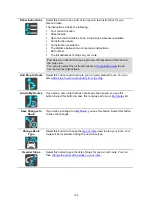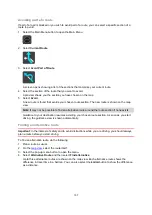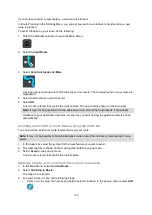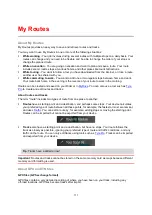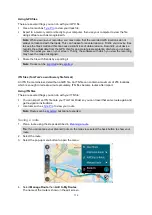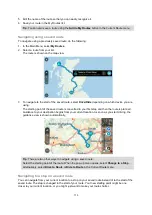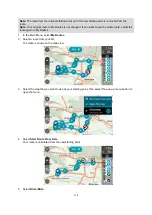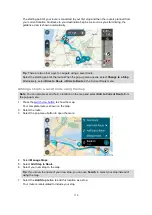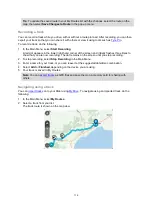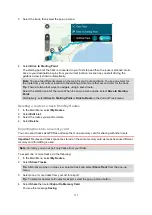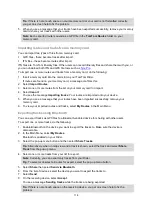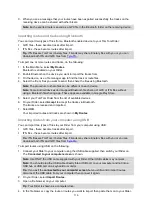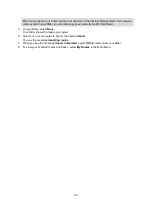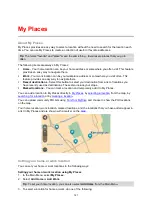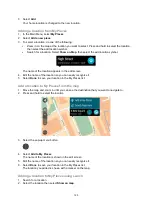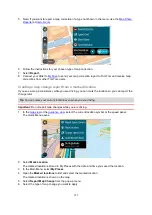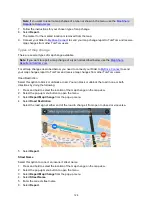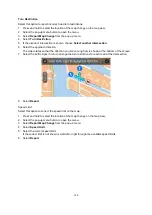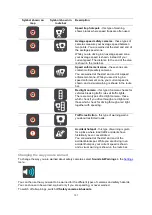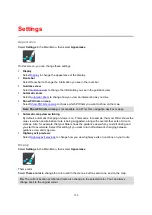118
Tip
: If there is not enough space on your memory card or your card is not formatted correctly,
you get on-screen help to fix the problem.
5. When you see a message that your tracks have been exported successfully, remove your memory
card to share your tracks with other users.
Note
: Each exported route is saved as a GPX file in the
TomTom Routes
folder on your
memory card.
Importing routes and tracks from a memory card
You can import two types of files from a memory card:
GPX files - these become tracks after import.
ITN files - these become routes after import.
ITN files are TomTom itinerary files. Other users can record itinerary files and share them with you, or
you can download both ITN and GPX file tools such as
To import one or more routes and tracks from a memory card, do the following:
1. Insert a memory card into the card slot on your TomTom Rider.
If routes are found on your memory card, a message confirms this.
2. Select
Import Routes
.
3. Select one or more routes from the list on your memory card for import.
4. Select
Import
.
You see the message
Importing tracks
. Your routes are imported onto your device.
5. When you see a message that your routes have been imported successfully, remove your
memory card.
6. To view your imported routes and tracks, select
My Routes
in the Main Menu.
Exporting tracks using Bluetooth
You can export tracks as GPX files to a Bluetooth-enabled device for sharing with other users.
To export one or more tracks, do the following:
1. Enable Bluetooth on the device you want to export the tracks to. Make sure the device is
discoverable.
2. In the Main Menu, select
My Routes
.
Bluetooth is enabled on your Rider.
3. Select the pop-up menu button and then select
Share Tracks
.
Tip
: Alternatively, when in map view and a track is shown, select the track and select
Share
Track
from the pop-up menu.
4. Select one or more tracks from your list for export.
Note
: Currently, you can export only tracks from your Rider.
Tip
: To select or deselect all routes for export, select the pop-up menu button.
5. Select
Share
then select
Send via Bluetooth
.
6. From the list of devices, select the device you want to export the tracks to.
7. Select
Send
.
8. On the receiving device, select
Accept
.
You see a message
Sending tracks
while the tracks are being exported.
Tip
: If there is not enough space on the receiving device, you get on-screen help to fix the
problem.
Содержание Rider 400
Страница 1: ...TomTom Rider User Manual 17 1 ...
Страница 6: ...6 Addendum 146 Copyright notices 153 ...