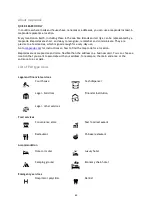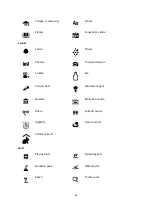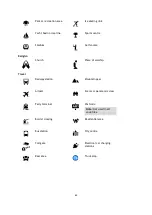53
Tracks have a beginning and an end but no stops, and there's a fixed map-dependent route between
these points. Your device follows this fixed route as closely as possible. You can edit tracks using
MyDrive.
Using GPX files
You use MyDrive on your computer to import .GPX track files to your TomTom device. The tracks are
saved in the My Routes menu. Your device will navigate along the GPX track exactly and will not
offer to replan your route, even if a faster route is available.
Importing a track GPX file
Note: Your TomTom GO Camper needs at least 400 MB free space before it can import .OV2 and
.GPX files. If you see the message
You need more space, make space available by deleting
unwanted .OV2 or .GPX files using MyDrive, or deleting device content, for example delete a map
you don't use.
To import a .GPX file using MyDrive, do the following:
1.
Connect your TomTom GO Camper to your computer using MyDrive Connect.
2.
In MyDrive, select
My Routes.
3.
Select
Import a GPX File and browse to your .GPX track file.
Tip: The name of the track file in My Routes will be the same as the name of the .GPX file.
Edit the name of the file so that you can easily recognise it in My Routes.
Your new track is shown in the My Routes list.
4.
Select the route and then make sure that
Sync this route as a track with my devices is
enabled.
5.
Wait for the track file to upload to your TomTom GO Camper.
6.
Open
Your imported track is shown in your My Routes list.
Deleting a track GPX file
You can only delete an uploaded track GPX file when your TomTom GO Camper is connected to your
computer using MyDrive Connect.
To delete a POI list, do the following:
1.
Connect your TomTom GO Camper to your computer using MyDrive Connect.
2.
In MyDrive, select
My Routes.
3.
Select the track file you want to delete, then select
Delete.
The track is removed from your My Routes list.
Saving and restoring your personal navigation information
When you are logged in to MyDrive on your TomTom GO Camper, your personal navigation
information is continuously and automatically saved to your TomTom account.
If you reset your TomTom GO Camper, or log in to MyDrive on a different device, your saved
personal navigation information is restored to your TomTom GO Camper or the different device.
The following personal navigation information is saved to your TomTom account:
MyDrive destinations.
All imported
All imported tracks.
Содержание GO Camper
Страница 1: ...TomTom GO Camper User Manual 17 6 ...
Страница 169: ...169 4 Install your updates and new items on your TomTom GO Camper ...
Страница 177: ...177 Copyright 2018 ANWB All rights reserved ...