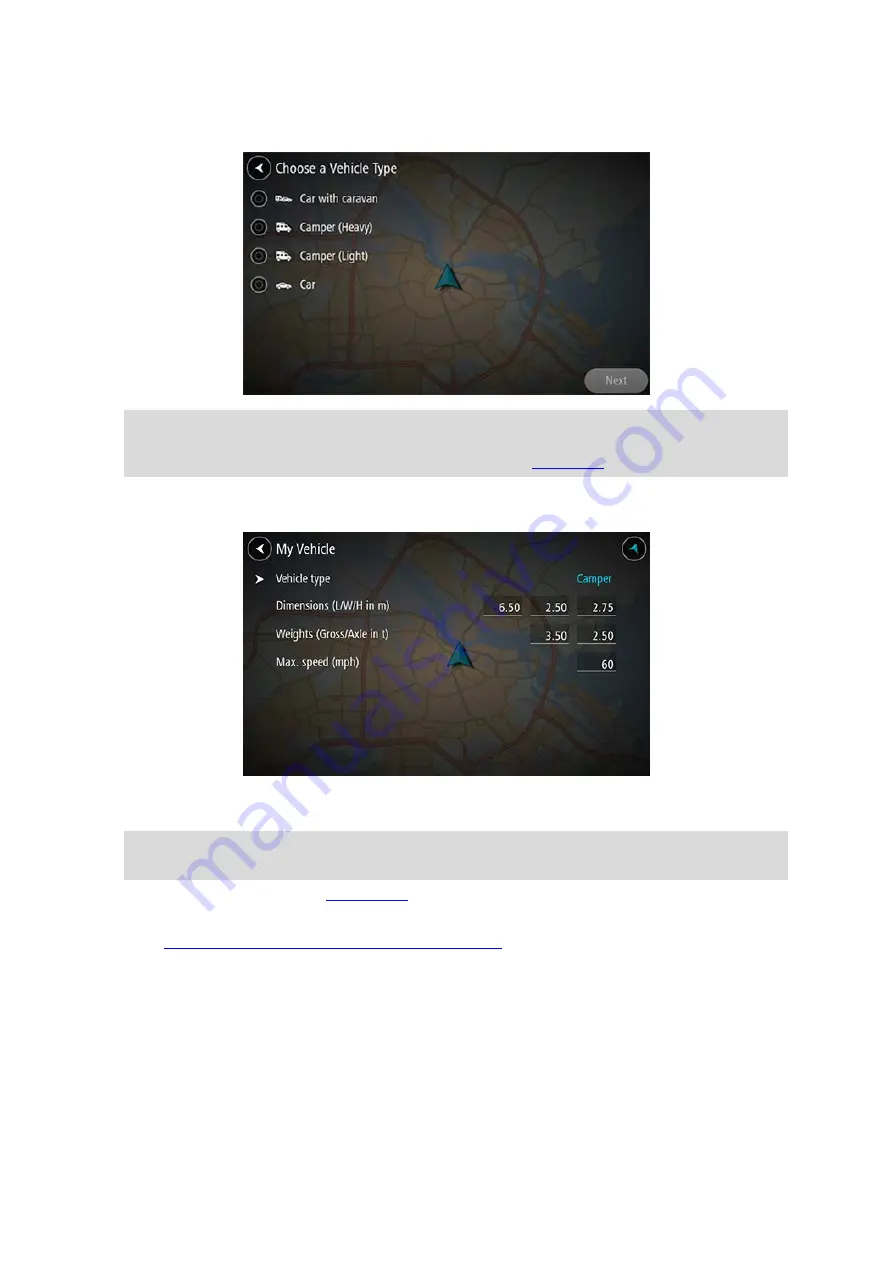
42
2.
Select
Vehicle Type then select Camper (Heavy/Light) or Car with caravan from the list
shown.
Important: The main difference between the Camper (Heavy) and Camper (Light) vehicle
types is the gross weight. A heavy camper weighs more than 3.5t (3500 kg) and a light camper
weighs less than 3.5t (3500 kg). For more information, see
3.
Read the
Your Safety information then select OK.
4.
The
My Vehicle screen is shown with the settings for your chosen vehicle type.
Select each setting and enter the correct value for your vehicle type. If a setting will not be a
route restriction, for example
Maximum Speed, set it to zero.
Important: Settings that are set at zero are not used to determine restrictions when a route is
planned.
5.
Return to the map view and
A route is planned that avoids route restrictions applicable to your vehicle.
find an alternative route or change the route type
for all types of vehicles, taking into
account the vehicle's specific settings.
Viewing route restrictions
If your vehicle type is set to Camper or Caravan, you can see route restrictions in the guidance view
as you drive, and in map view when you have planned a route. In map view, zoom in to see the
restricted roads.
Restricted roads are shown coloured. If your planned route uses a restricted road then the
restricted section is shown dotted.
Содержание GO Camper
Страница 1: ...TomTom GO Camper User Manual 17 6 ...
Страница 169: ...169 4 Install your updates and new items on your TomTom GO Camper ...
Страница 177: ...177 Copyright 2018 ANWB All rights reserved ...






























